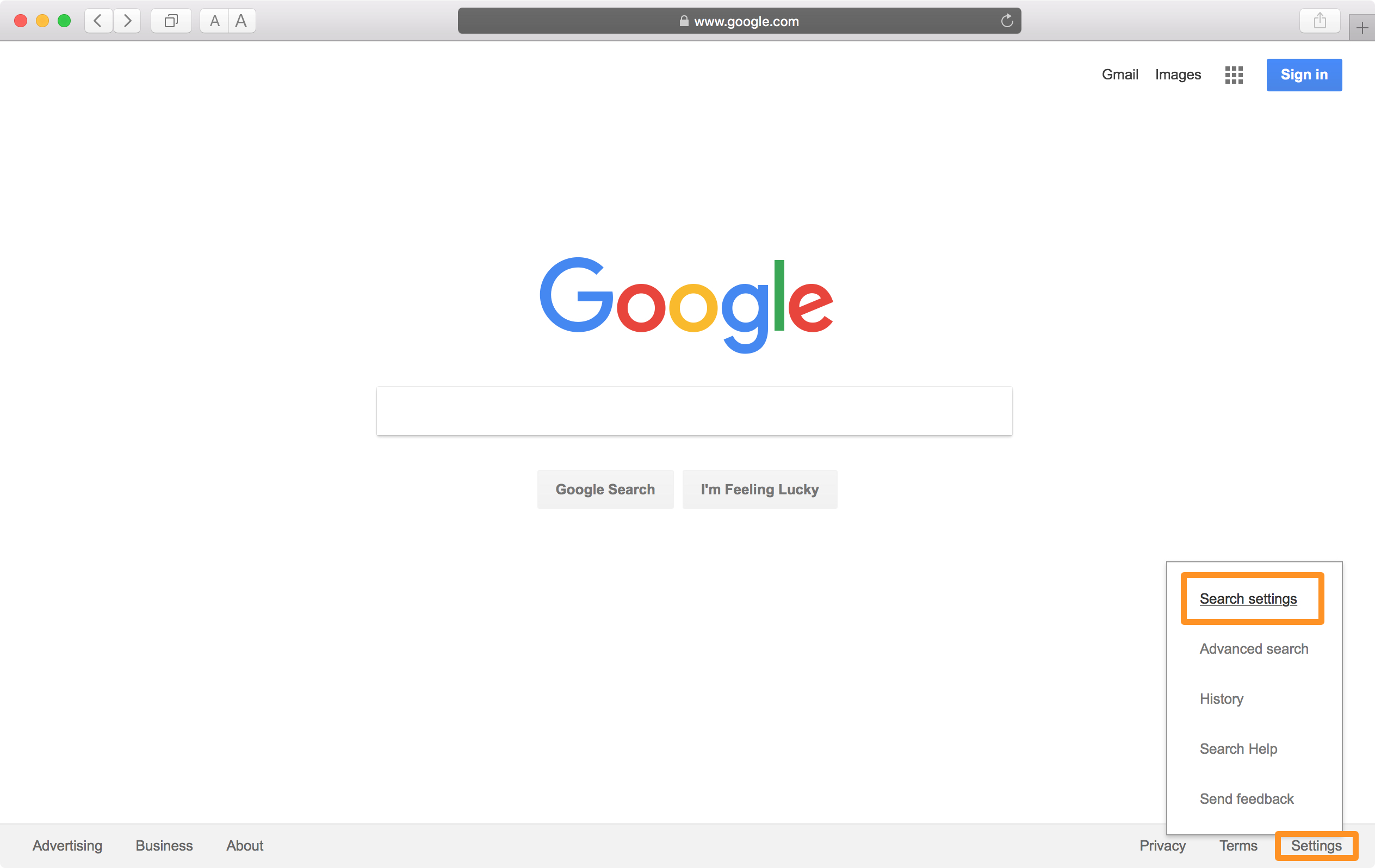Anyone who has spent more than a day on the internet understands that occasionally, even seemingly innocent search terms can yield surprising results that pop up on your screen. Here’s where SafeSearch, a unique feature Google created for its search engine, comes in handy. It lets you block websites and information you don’t want to see. A large number of the results that may normally appear are filtered or blurred out.
This can include everything from gore and violence to nudity and sexually suggestive content. It’s a great tool for anyone who just wants to make sure that their content stays free of graphic stuff, or for parents who would want to have a bit more control over what their kids find online.
It’s not too difficult to activate SafeSearch on an Android smartphone. You only need to take a few steps to activate it and specify the kind of things that SafeSearch should exclude. Depending on the type of device you have and the software platform you’re using to access Google, there are a few different ways to access SafeSearch.
Method 1: Turn on Safe Search in Your Browser.
The easiest way to enable SafeSearch is through your browser. You don’t need to download any extra software or apps to accomplish this on any device. In actuality, Google Chrome is the default browser on the majority of Android devices since it was made to work in unison with the Google search engine and all of its capabilities.
First things first, make sure you are signed into your Google account in order to activate Safe mode. In order to accomplish this, navigate to google.com, press the circle in the upper right corner of the browser, choose Sign In, and enter your username and password.
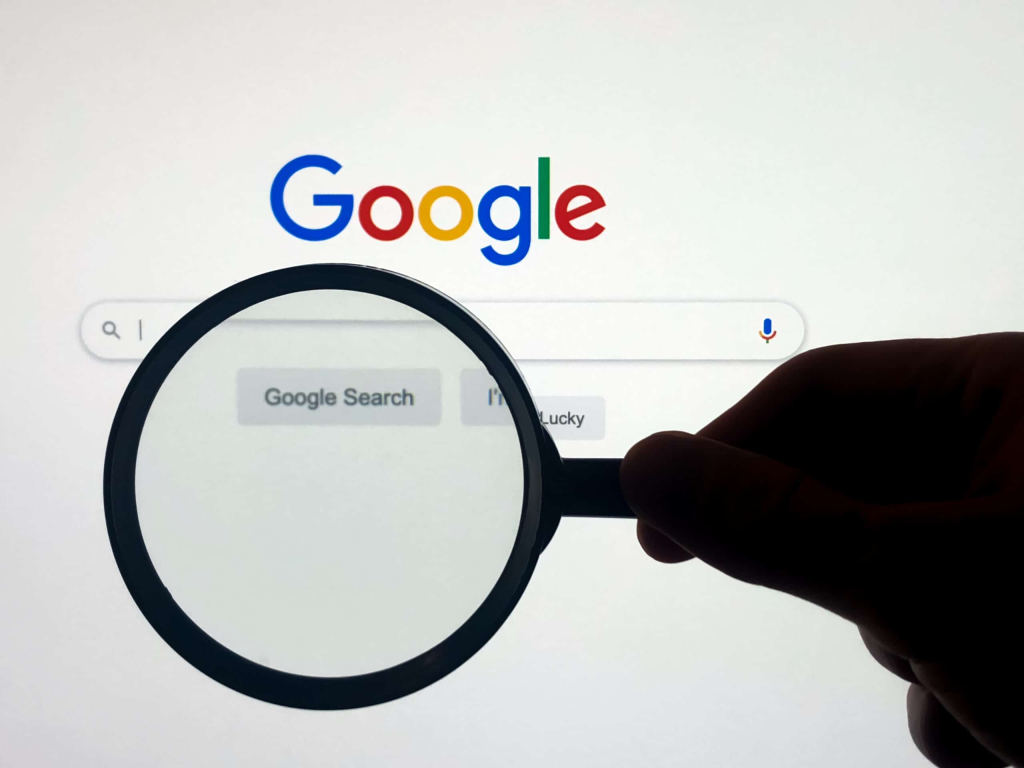
After doing that, visit google.com/safesearch. This is where you may choose to disable SafeSearch completely, blur out explicit material, or filter it. You just need to press the bubble next to the choice you want, and Google will remember it for you when you log in.
Read More: Google Location History: Navigating the World of Privacy and Convenience
While transferring data across all of your phones and tablets can seem like a hassle, you don’t have to! Not having to activate it on each device separately should solve the problem for all devices that are connected to this Google account.
Method 2: Use the Google App to Activate Safe Search
SafeSearch may also be enabled via the Google app for those who prefer not to use their browser for this purpose. The procedure to enable the SafeSearch function is really straightforward, but it does require that you have the program downloaded to your device and be logged in.
To begin, launch the app and press the circle in the upper right corner of the screen that displays your profile photo or initials. Look for a drop-down menu to appear. After tapping the Settings tab, choose SafeSearch. The same three choices are available here, enabling you to disable the SafeSearch filter or obscure explicit results. Whichever option you like most, pick it.
Plus, there’s another function that you can only get with the app. Additionally, there is a lock icon at the top right of the screen that will stop anybody without your sign-in credentials from changing the SafeSearch settings. Parents who don’t want their kids to be able to alter their settings without authorization will find this very helpful.
Step 3: Turn on SafeSearch on your smart television
One of the finest operating systems for smart TVs is Android. It makes it possible to install a wide variety of entertaining and practical Android apps straight onto your TV, even if the interface is very different from that of tablets and smartphones. This implies that there will be a slight change in the process for turning on Google SafeSearch as well.
Read More: How to Change Google Password in Android and iphone?
You will need to confirm that you are logged into your account once more. Next, navigate to the Settings menu from the home screen of your Android TV. Proceed to the Preferences area, choose Search, and afterward pick the SafeSearch filter.
This is where the TV’s safe search feature for Google should be available to you. Note that this will only sift through Google search results; it will not censor anything that may be obtained through other media apps or streaming services.
After choosing your SafeSearch preferences, you may use Google Family Link to apply parental controls to many accounts. Users’ time spent on certain applications may even be restricted by it. If you would want to browse the internet other than Google, you should also think about gaining access to your router’s parental settings.