For Mac, iPad, and iPhone, Freeform is a free collaborative whiteboard app. To discuss and plan ideas, drag and drop objects and text boxes, sketch, and import other material. Easily collaborate in real-time by sharing your boards with a maximum of 100 individuals.
Freeform is a new software available from Apple for the Mac, iPad, and iPhone. So, what is the purpose of this program, is it useful, and can it be removed?
What Is the Mac, iPad, and iPhone What Is the Freeform App on iPhone, iPad, and Mac? App?
A free whiteboard tool called Freeform is intended for brainstorming, organizing, and teamwork. Though it wasn’t released until late 2022 with the iOS 16.2, iPadOS 16.2, and macOS 13.1 upgrades, this first-party Apple software is accessible for the iPhone, iPad, and Mac.
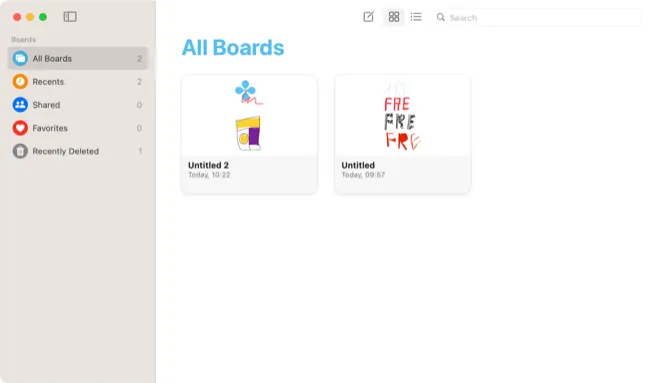
Pen and pencil tools, stamps, sticky notes, text boxes, shape, and geometry placement tools, and more are all included in Freeform. Images from Files, webpages, document scans, camera captures, and media kept in your Photos library can also be included.
How to Use the Freeform App
Freeform features endlessly scalable canvases with an adjustable grid backdrop that are referred to as “boards” by Apple. You may add text, drawings, classified forms, and other material using the tools at the top (iPad and Mac) or bottom (iPhone) of the screen.
Since these objects are vector-based, they may be moved and enlarged without sacrificing quality, in contrast to rasterized material like pictures, which deteriorate with excessive enlargement or magnification. The only gadgets that have drawing tools are touchscreen ones.
Read More: James Bond video game headed to Apple Arcade this September
To resize and rearrange things, tap or click and drag. Once put, items can be altered, including drawings that show up as regular objects. To access further features, such as the ability to move these items ahead or backward in the stack, lock them in place, alter their color, duplicate, and more, right-click or touch the object and then select the “…” context menu.
To include more collaborators on your board, use the “Share” option. Up to 100 individuals can collaborate in real-time on a single project on a single board. A chat group as a whole can share a single board, and you can change the permissions of who can edit, invite, and prevent link-based invitations while an invitation is being sent.
Since Freeform syncs with iCloud, any boards you make or modifications you make ought should be visible on all of your devices. Lost the Freeform app? Ensure that you have the most recent Apple software update installed on your Mac, iPhone, or iPad. Under (System) Settings > General > Software Update, you may locate this.
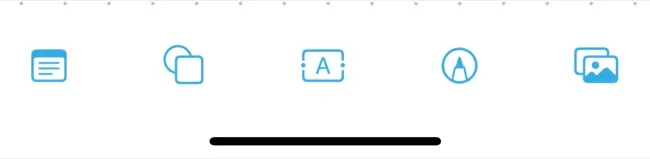
Some Example Uses for Apple Freeform
With Apple’s toolkit, you may jot down ideas on a canvas that should show up on all of your devices and use brainstorming techniques. These work well for making mind maps, spider diagrams, and basic mood boards for brainstorming ideas individually or in groups.
The sketching tools that come with the package should be more than enough for you to create basic outlines, drawings, and idea proofs if you’re artistic. It’s a long cry from drawing programs like Procreate, and it may function best with a pen like the Apple Pencil on an iPad.
Place Stamps in Freeform For macOS
There’s a lot of promise with Freeform as a collaborative tool. You can interact in real time with built-in FaceTime integration once you’ve invited people to view your boards. Simply click or press the collaboration button and select “Audio” or “Video” to get started.
Even for local collaboration, such as using your MacBook with a projector at a conference, the software is perfect. Afterward, the board may be printed off or distributed to any more members who require access to it. A board may also be exported as a PDF for archiving or sending to customers or those without a suitable device.
Read More: The next Nintendo Direct may be held on September 14
Don’t Like Freeform? Delete It
On an iPhone or iPad, Freeform is preloaded, but you may remove it if you’d like. When asked, select “Remove App” and then “Delete App” after tapping and holding the app icon on an iPhone or iPad. On macOS, Freeform cannot be removed.
You may reinstall the app from the App Store if you’ve deleted it and would like to have it back. Searching for an operating system-neutral Freeform substitute? Instead, give Microsoft Whiteboard a try.
