Most music lovers are familiar with Spotify. You may listen to millions of songs and podcasts from record labels and artists all around the world with this digital music service. You might, however, have only ever used Spotify on your mobile device. Nevertheless, Spotify may also be used on a MacBook.
If you want to utilize Spotify on your Mac, installing the software is quite easy. Additionally, you have the same access to all of your podcasts and playlists as you have on your mobile device.
This post will explain the benefits of using Spotify on your Macbook, walk you through the process of downloading the app, and cover all the related topics.
Why Use Mac Spotify?
Since users have access to nearly the same capabilities, using Spotify on a Mac is comparable to using it on other platforms. The benefits of utilizing Spotify are many.
The music library and song collection are current with the release of every album. You may look up tracks or albums from various musicians and record companies.
One method to take advantage of Spotify’s features and streaming services is by using Spotify for Mac. When not online or connected to the internet, users can listen to downloaded songs on their Mac device by syncing their Spotify account with the same software on their mobile devices.
Additionally, Spotify makes it easy to choose music to listen to by suggesting songs, playlists, artists, genres, new releases, and more based on your tastes. Spotify becomes increasingly adept at determining what sorts of recommendations best fit your musical preferences the more songs you listen to on the platform.
Moreover, you can use the Spotify app for Mac to connect to your Facebook friends and check what music they are enjoying, which will help you discover new songs. Furthermore, you may use Spotify on your Mac by opening the Spotify web player in any browser or installing the desktop application.
How to Get Spotify on a Macbook?
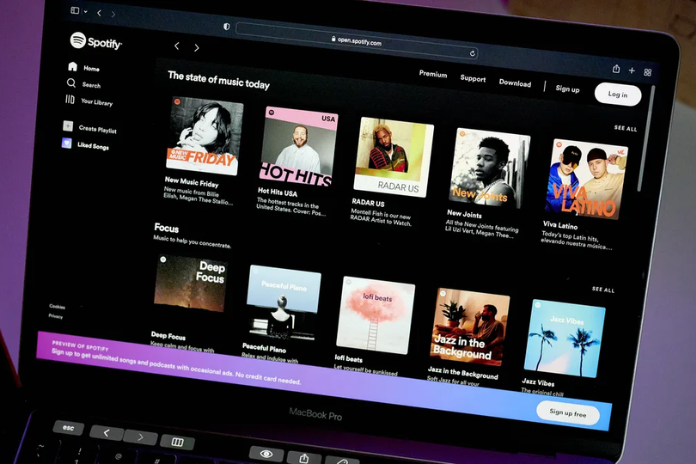
Installing the program on your Mac or using the web player in your browser are the two ways you can access Spotify on a Mac. In this section of the post, we’ll examine these two ways to install Spotify on a MacBook.
Install the Spotify App on the Mac
Generally, you cannot install Spotify from the Mac app store since it cannot be installed in locations where your Apple ID is registered. The Spotify app is only accessible for iOS and not macOS, which is another factor.
As a result, in order to download Spotify for Mac, visit the company’s official website and adhere to the instructions below:
- On your MacBook, navigate to the spotify.com website.
- Search for “Download” in the top menu and select it.
- In the pop-up box, select “Allow” to start the Spotify download.
- Place the Spotify installer in your Downloads folder after unzipping it.
- Double-clicking the installation file that you downloaded will start the installation procedure.
- Upon installation completion, the Spotify app ought to launch automatically.
- Click “Log in” and log in to your account using any of the available choices.
- You can begin listening to your preferred podcasts and music as soon as you’ve successfully logged in.
- If Spotify won’t open on your Mac, you can remove the current version and download a fresh one from the internet by using the previously mentioned Spotify Mac download instructions.
Also Read: The Artistry of Wallpapers: Beauty at Your Fingertips!
Use the Spotify Web Player on Your Macbook
You may always use Spotify on your web browser to listen to music instead of downloading the desktop version for your MacBook.
The steps to use the Spotify webplay are as follows:
- In your browser, navigate to spotify.com.
- To access the Spotify web player, click the “Log in” button.
- Use one of the various options to sign in to your Spotify account, such as your email address, Facebook account, Apple account, or Google account.
- After that, you can use the web player to access your library or browse the homepage for new content.
Spotify for Macbook Features
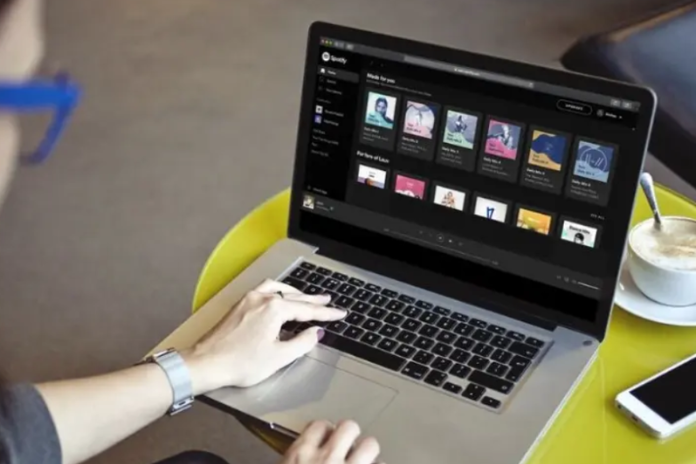
Let’s examine a few of the Spotify app’s features. It is important to remember that the majority of the capabilities discussed in this post are exclusive to the Spotify Mac app and not the web player.
The following are some features to keep an eye out for on the Mac version of Spotify:
- With the group session options available, you may share URLs with your pals so you can listen to music together.
- Changing the device icon’s external speaker
- To play all of your music at the right volume, use the Spotify equalizer.
- Changing the quality of the music is a fantastic option that you may utilize to fit your listening preferences.
Also Read: How to Free Up Storage by Clearing Cache on Your iPhone?
A Guide to Using Spotify on A Mac
Using the Spotify Mac Software Is Simple After You’ve Downloaded It. but There Are a Few Things to Be Aware Of. You Can Download Spotify Playlists, but Not Individual Songs or Albums. As such, Before Downloading Albums and Songs, You Must Add Them to Playlists. Many of These Playlists Can Be Created as Well.
Moreover, It May Be Annoying if You Are Using Your Macbook and The Spotify App Opens Unexpectedly. This Is a Common Occurrence for Mac Users of Spotify, and Many of Them Are Wondering how To Prevent Spotify from Starting at Startup.
Here’s how To Prevent Your Mac from Opening Spotify by Following These Steps:
- Go to Preferences on Spotify.
- In the Page’s Footer, Choose “Show Advanced Settings.”
- Click “startup.” and Choose “no” from The Drop-Down Menu.
- Not only Can You Use Spotify for Mac to Play Music on Your Computer, but You Can Also Connect It to A Variety of Other Devices, Such as T Vs, Game Consoles, Smart Speakers, and More.
Before Linking Your Devices with Spotify, Make Sure They Are All Linked to The Same Wi-Fi Network via The “Devices Available” Tab.
Some Users May Find It Difficult to Download Spotify on Mac; if This Is You, Make Sure You Have a Fast and Dependable Internet Connection. Similarly, Make Sure There’s Sufficient Space for The Mac Version of Spotify to Download.
Also, You Must Be Aware of The Group Playback Feature on Spotify for Mac. You Can Listen to Music and Share Links with Your Pals Through the Group Session. This Can Be Accomplished by Selecting “start Session” from The “devices Available” Menu While a Song Is Playing.
