Whether it’s your left or right AirPod not working, this article explains what could be causing the problem and how to fix it. The tips in this article apply to all AirPods models, including AirPods 1 and 2, AirPods Pro, and AirPods Max.
Why Is My AirPod Only Playing in One Ear?
If your AirPods are only playing in one ear, there is a problem. The reasons can be as simple as a low battery or filthy AirPods, or they can be as complicated as network or audio settings issues.
Since there isn’t a single cause for the AirPods issue, there also isn’t a single solution. The best course of action is to follow the troubleshooting instructions until the AirPod functions properly again.
How Can I Fix My AirPods If Only One Is Working?
Try the following repairs in the order they are listed, from the easiest to the most difficult:
1. Check Battery:
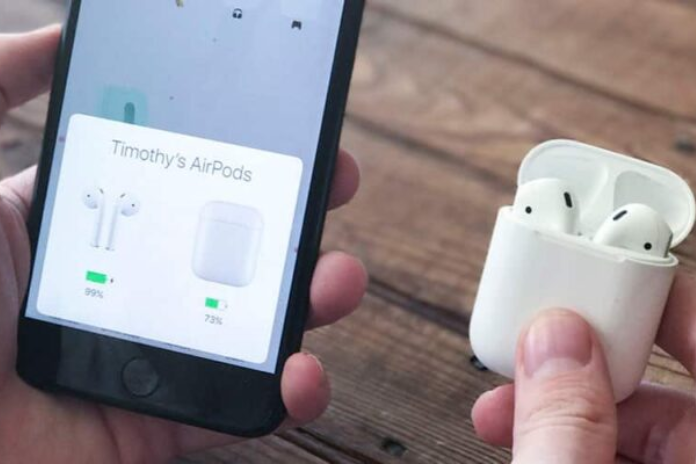
The most straightforward and plausible reason why a single AirPod won’t function is because its battery is dead.
Despite having charged both AirPods simultaneously, one of them may run out of power sooner than the other because AirPods deplete batteries at different rates. Examine the battery life of your AirPods or your battery widget and charge them if necessary.
2. Clean the AirPods
One AirPod may not be able to produce sound because of buildup of muck that prevents sound from passing through. That might be earwax, dust, or lint. Examine your AirPods, and give them a cleaning if the speakers appear to be clogged.
3.Turn on and off Bluetooth.
Your device may not be properly sending audio to your earbuds from your iPhone, which could be the cause of your AirPods’ issue. Then you should attempt to reset Bluetooth. Go to Settings > Bluetooth on an iPhone, iPod touch, or iPad, drop the Bluetooth slider to off/white, wait a few seconds, and then move it back to on/green.
4. Restart Your Device.

Although it’s unlikely to fix the issue, restarting is simple, quick, and worth a shot. Restarting a device can frequently resolve transient issues by clearing off its active memory. You could try rebooting your iPad or iPhone.
5. Unpair and Re-pair AirPods
Doesn’t one AirPod still not have audio? It’s time to re-configure your AirPods. Go to Settings > Bluetooth > tap the i next to the AirPods > Forget This Device > Forget Device on an iPhone, iPod touch, or iPad to accomplish this.
The AirPods are now detached from your device. Next, place the AirPods in their case, press the button on the case, and adhere to the setup instructions displayed on the screen.
6. Hard Reset AirPods
If you’ve tried everything so far, give your AirPods a serious reset. To unpair and re-pair your AirPods, use the identical procedures as in the previous section. Holding down the button on the AirPods case will cause the light to flash amber and then white for around 15 seconds. Lean back and adhere to the instructions displayed on the screen.
Also Read: The Ultimate Convenience: Exploring the World of Wallet Phone Cases
7. Reset Network Settings
There are options on your device that govern how it connects to different networks, including Bluetooth ones. You may have a culprit if those settings aren’t working properly.
Although you’ll need to re-enter Wi-Fi passwords, pair Bluetooth devices, and reset settings, it sometimes helps to reset the settings. Navigate to Settings > General > Reset > Reset Network Settings to reset the network settings.
8. Check Stereo Balance
The audio balance of the left and right AirPods can be adjusted via a setting tucked away in the Accessibility settings for iOS devices. One possible cause of your issue could be an unbalanced configuration that sends all sound to one AirPod. Move the Balance slider to the middle in Settings > Accessibility > Audio/Visual to resolve this.
9. Update Operating System
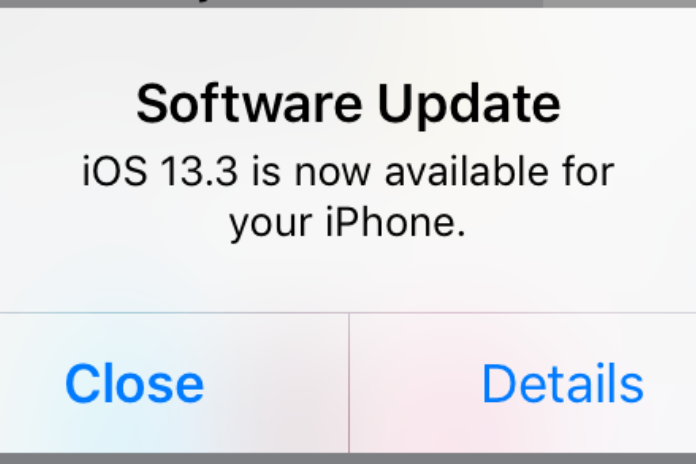
Numerous new features and significant bug fixes are included with every release of iOS and iPadOS. Although it’s unlikely to work, there’s a chance the most recent OS update for your device has a patch for your issue.
Installing the most recent iOS update is worthwhile because it’s free, quick, and has a lot of features.
Also Read: How to Turn off Apple Watch? A Step-by-Step Guide in 2023!
10. Get Apple Support.
It’s now time to turn to Apple, the professionals, for assistance. Make an appointment at the Genius Bar in the Apple Store or contact Apple support.
