Do you want to add music to an Instagram Story feature? Being a marketer or content provider, you are aware of the need to employ eye-catching images to draw in followers on social media.
Making Instagram Stories with a theme is one of the finest methods to attract attention. The perfect way to establish the mood with music is to add it, and this article will show you how to do so.
How to add music to your Instagram Story with a sticker?
Step 1:Start by launching the Instagram app.
Step 2: Click the Add Post to your story button after tapping the Your Story symbol in the upper left corner of the page or selecting a post to share by hitting the airplane widget.
Step 3: Tap on the Camera square in the upper left corner if you’ve decided to contribute a story from the Your Story icon, or select an image or video from your camera roll.
Step 4: Proceed to stickers by navigating through the widgets’ top bar.

Step 5:Toggle the Music sticker.
Step 6: Use Browse to find a specific song or choose one from the For You library.
Step 7: You can choose to display the album art or only the song’s name after you’ve chosen a song. You can choose where you want the music to start by scrolling through the song in this section.
Step 8: Share your story by clicking “Your story” with your complete following or only your close friends.
Also Read: https://thegamedial.com/how-to-take-a-screenshot-on-iphone/
How to add music to an Instagram Story without a sticker?
Three possible explanations exist if you’ve followed the above instructions but still don’t see the music sticker in your app:
- Update your app, please.
- Your country does not support Instagram’s music function.
- A branded content campaign is being shared by you.
Some features (like music) cannot be used in branded content ads due to copyright laws and Instagram’s advertising policies.
One may question, nevertheless, how to include music in an Instagram Story without using the sticker. Good news, buddy: there’s a rather simple fix.
Step 1:Open a music streaming app (such as Apple Music or Spotify).
Step 2: Play the song you wish to use.
Step 3: Record your Instagram Story while the song is still playing. Your phone’s music will be a part of the finished product.
Attention: This workaround prevents your followers from seeing the lyrics or album cover.
You won’t be able to use the same capabilities that Instagram offers because it isn’t officially approved. It’s more of a case of “desperate times call for desperate measures.”
How to add music to an Instagram Story with Apple Music
Using Apple Music to share music to an Instagram Story is easy. Posting songs to all of your applications just takes four simple steps.
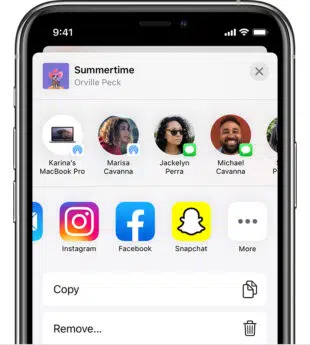
Step 1:Open the Apple Music app.
Step 2: Select the song, album, or playlist you wish to share online.
Step 3: Touch and hold the item, then select Share.
Step 4: Select Instagram from this menu and publish as you usually would.
Also Read: https://thegamedial.com/beautiful-wallpapers/
How to add music to an Instagram Story with Shazam?

Step 1:Launch the Shazam application.
Step 2: To identify a new song, tap Shazam, or select a song from your library of previously Shazammed songs.
Step 3: In the upper-right corner, select the share icon.
Step 4: Select Instagram. To open the Instagram app, you might need to provide permission.
Step 5: Shazam will use the song’s cover art to generate a new narrative.
Step 6: Add the song by following the instructions listed above under “How to add music to your Instagram Story” so that it plays over the cover art image.
Step 7: Following the posting of your story, a link labeled “More on Shazam” will show up at the top of the story. You may access that song, album, or playlist on Shazam directly by clicking this link.
