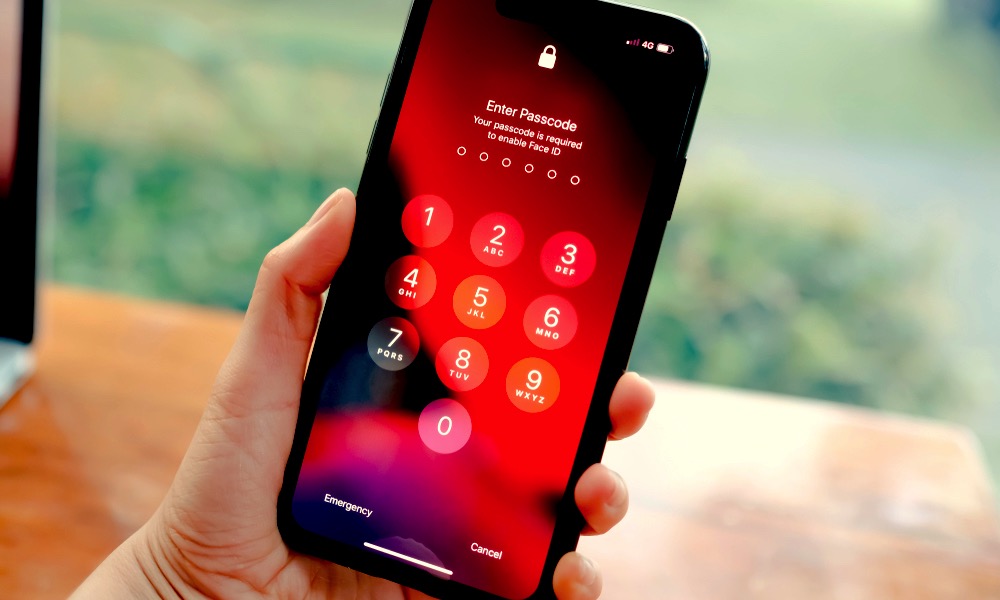To keep your private information safe from prying eyes, it is usually advised that you create a passcode on your iPhone. But, if you haven’t used your iPhone in a while, you cannot remember the screen passcode. In that case, what should you do if your iPhone passcode is lost?
That’s why we’ll demonstrate here how to delete a forgotten iPhone passcode without doing a restore.
Why is it not a good choice to restore your iPhone?
There are two methods available to you from Apple to recover your iPhone in case you forget the passcode, but each has drawbacks and restrictions. Because of this, a lot of people are looking for a means to get rid of a forgotten iPhone passcode without having to restore it.
1. It is necessary to disable Find My iPhone prior to doing an iTunes restore on your iPhone. All iPhones, though, come pre-configured with Find My iPhone turned on, and very few users disable it. You cannot switch off Find My iPhone and hence cannot perform a restoration if you have lost your passcode and are unable to access your iPhone.
2. It will take longer and be more difficult to restore your iPhone in recovery mode. It is also reported that certain individuals’ iPhones become inoperable when they are unable to get out of the recovery mode loop. Although it is not inevitable, this did in fact occur.
Will my data be lost if I delete my forgotten iPhone passcode?
Since any method—including those provided by Apple and third parties—to remove your forgotten iPhone passcode will also erase your personal data, you won’t be able to save your data unless you backed up your phone using iTunes or iCloud before you forgot your passcode. If you have backed up your iPhone, you won’t have to worry about losing any data because you may recover it when your passcode is removed.
Also Read: https://thegamedial.com/how-to-turn-off-find-my-iphone/
How to reset your iPhone’s passcode without having to restore it
Method1: Making use of iCloud
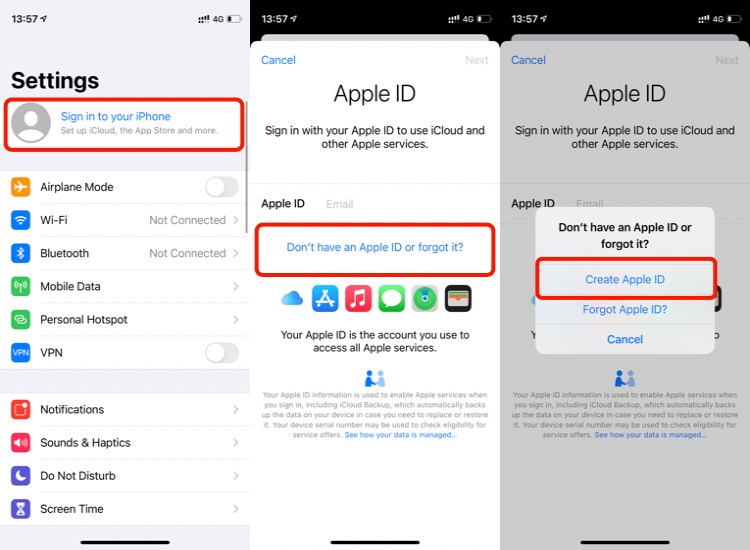
In addition to being able to help users locate lost or stolen iPhones, iCloud’s Find My iPhone feature can also be used to wipe an iPhone and reset a forgotten passcode. Restoring your iPhone to factory settings or altering the iOS version is not possible with Erase iPhone; it merely erases all of your personal data and settings, including your passcode. This procedure is considerably safer and easier than recovering an iPhone. To complete these tasks, you’ll need a computer or smartphone with internet connectivity.
Step 1: Log in to iCloud.com using your Apple ID on any available device by using a web browser. The Apple ID on your iPhone and this one should match. After logging in, select the Locate iPhone menu item.
Step 2: Next, pick your iPhone and click Erase iPhone to remove all of your data and settings, including the forgotten passcode. This is done after you’ve landed on the Find My iPhone page.
Method 2: Using iPhone Passcode Refixer

The second option is to utilize an expert iPhone passcode removal program to get your forgotten passcode removed without having to restore your device. With only a few mouse clicks, you may use an application called iPhone Passcode Refixer to erase your lost iPhone passcode without needing to utilize iTunes to do an iTunes restore. In order to proceed, confirm that you are using a Windows computer. Get a friend to lend you a Windows computer if you don’t own one.
Step 1: Install the iPhone Passcode Refixer on your PC after downloading it. Start it up after installation.
Step 2: Select Unlock Lock Screen from the main interface. When prompted to the following page, select Start to continue.
Step 3: In order for the software to identify your iPhone, make sure it is connected to the computer and click Next.
Step 4: You will see the screen below as soon as the software identifies your iPhone. To download the firmware package for your iPhone, click the Download button. Within a few minutes, the download that began automatically will be finished. Simply maintain the iPhone’s connection to the computer and bide your time until the progress is finished.
Step 5: Everything is prepared. Once you press the Unlock button, the software will begin to remove your iPhone passcode right away. Next, just give it a moment for the deletion to finish. In just a few minutes, it’s done.
Step 6: Your iPhone passcode has been deleted when the software screen reads “Unlock Screen Successfully.” Your smartphone can then be used after a reset.
Also Read: https://thegamedial.com/how-to-scan-on-iphone/
In conclusion:
These are two quick and efficient methods for removing an iPhone passcode that you forgot without having to do a restore. While they might not be flawless, they can at least guarantee the security of your iPhone, relieving you of the anxiety that something went wrong and rendered it useless.