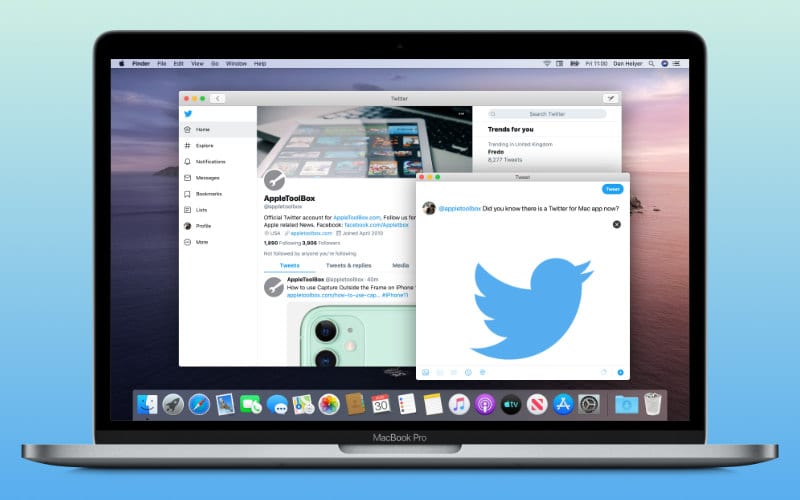Utilizing third-party websites and applications is necessary if you want to download your preferred GIFs from Twitter. It’s not a difficult process inherently. The task may appear difficult at first, but all it takes is visiting the website and following a few instructions to complete it. Find out how to download your preferred GIFs from Twitter to your iOS, Android, Windows, and macOS devices by reading on.
How to save a GIF from Twitter on Android
A free app called Tweet2gif can be downloaded from the Google Play store in order to get started. It can only operate if you allow it to access your phone’s media.
For Android users, here’s how to save GIFs to Twitter after you have it installed:
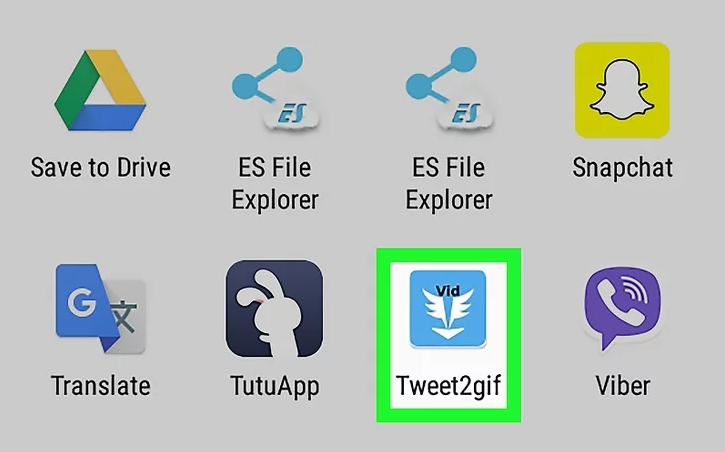
1. To save a GIF, first navigate to the Tweet containing it.
2. Press the (three connected dots-shaped) share button.
3. Decide to use Tweet2gif
4. Hit the GIF download button.
Simple tip: Go into your settings to modify the save location, which is displayed at the top of the screen.
How to save a GIF from Twitter on a desktop
Two websites must be used in order to save a GIF from Twitter on the desktop version of the app. This is the method.
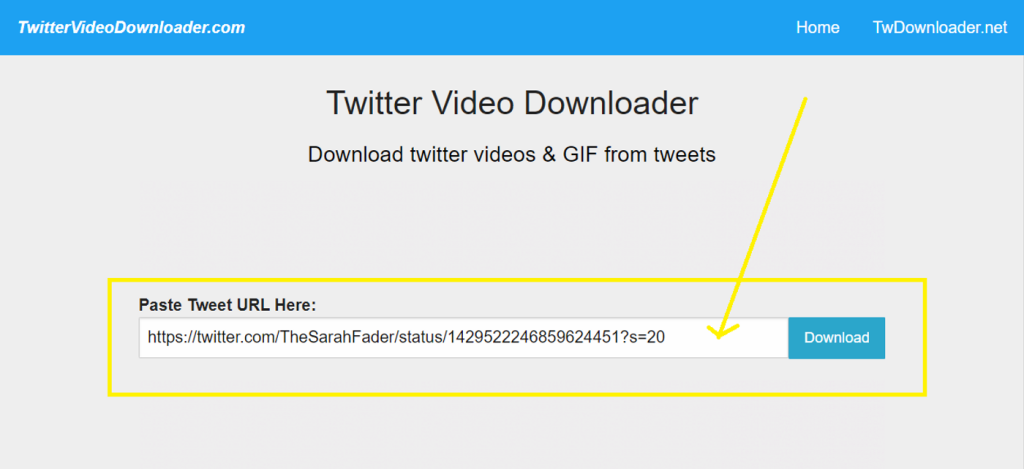
1. Select Copy GIF Address by right-clicking on the GIF in the tweet that you want to copy.
2. Enter the GIF address that you copied and click the “Download” button on a website such as twittervideodownloader.com. An MP4 video version of the GIF will now be downloaded.
3. Select the Choose File option from the GIF optimizer on EZGIF. Find the MP4 file you downloaded above and choose it from the popup window that displays.
4. Then, hit Upload!
5. You will be able to alter the GIF with the option to view it at the top of the screen. To alter the GIF, for instance, you can adjust its start and end times.
6. Convert to GIF can be found at the bottom of the screen by scrolling down.
7. When you’re pleased, click “Save” (which is in the far-right corner of the newly created section on your screen) after you scroll down one further to see another box containing the GIF.
Also Read: https://thegamedial.com/how-to-clear-search-history/
How to save a GIF from Twitter on iPhone
A software called GIFwrapped lets users save GIFs to Twitter, which is useful for iPhone users. You can eliminate the app’s advertisements and get more personalization choices by upgrading for a price, although it is free to download.
How to use GIFwrapped after downloading it is as follows:
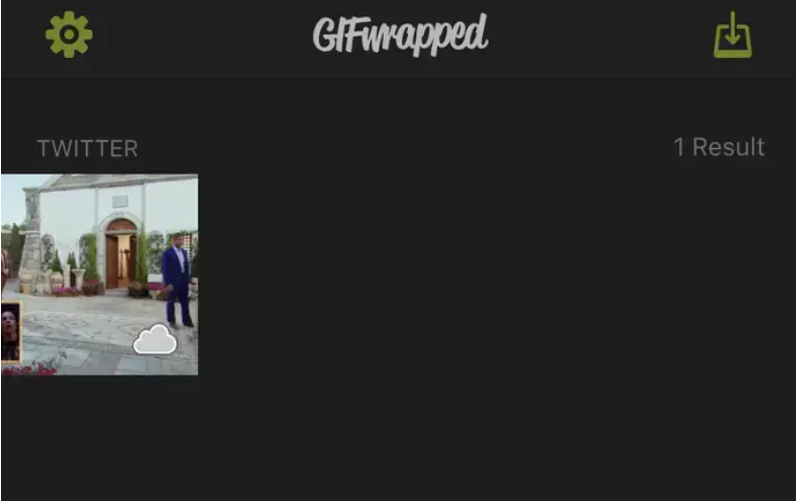
1. To save a Twitter GIF, navigate to it first.
2. click the down arrow in the Tweet’s upper-right corner.
3. Click on Share Tweet and select Copy link to Tweet that way.
4. Click through to the search tab in GIFwrapped, if needed.
5. Press the search button after pasting the URL of the tweet into the search window.
6. Icon that appears as an arrow emerging from a box in the bottom-left corner of the screen; tap it to share the GIF to your library or Photos. Select Save Image.