On desktop and mobile devices, consumers may stream their favorite songs using Spotify, the industry leader in music streaming. Spotify’s desktop and mobile apps allow you to use any of these devices to listen to music.
There is an online player for Spotify, though, which some consumers might not be aware of. You can use your desktop or mobile web browser to stream music. Therefore, using this to stream music does not require installing the Spotify app. Also, it frees up additional room on your smartphone for storing other items!
Consequently, we will cover all you need to know about using the Spotify web player as well as other topics in this article. All set? Jump right in!
About Spotify Web Player
Installing the Spotify app is not necessary when using the online player to listen to music anywhere. You can utilize the Spotify app’s features directly from your browser on this website once you’ve logged in.
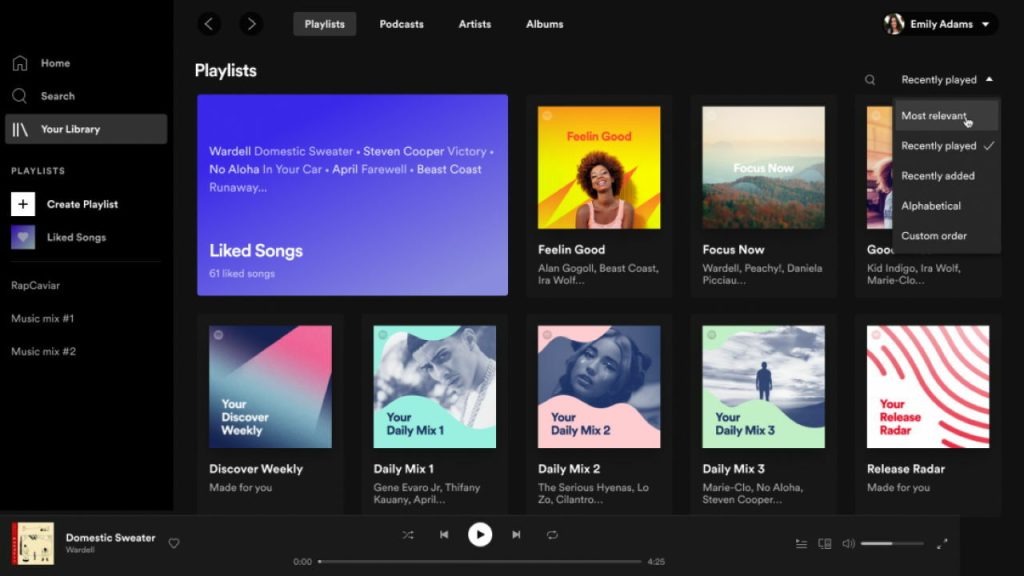
You can listen to music and podcasts, play songs and playlists that you’ve saved and favorited, and browse the Help, Privacy, Terms, and other sections of the Spotify online app.
This is helpful because, let’s face it, the web browser is probably the program you use the most on your computer. Additionally, you can use Spotify as if it were a native program because it was created using the progressive web application (PWA) principle.
How to Use Your Web Browser to Play Spotify
You may access your music on any device by using the Spotify online player instead of installing the Spotify app. To listen to your favorite songs at any time, anywhere, all you need is a web browser and a Spotify account. The majority of web browsers on Windows and macOS, such as Google Chrome, Mozilla Firefox, and Brave, support every kind of web browser.
The way to use the Spotify web player
An overview of how to use Spotify on your browser is provided here:
- Click the “Log In” button located in the upper right corner of the Spotify website (www.spotify.com). To create a Spotify account if you don’t already have one, click the “Sign Up” button.
- Following your login, the Spotify homepage will appear. You may now search for a certain musician, record, or song using the search bar at the top of the website, or you can browse through the various categories of music and podcasts.
- Click on a song or album to begin playing it. When the web player opens in a new window, the chosen song will start to play. Use the play/pause, skip, and volume controls located at the player’s bottom to adjust the playback.
- Selecting “Playlists” from the left menu menu after choosing the “Your Library” tab will allow you to make your own playlists. By selecting the “+” button and adding songs or albums, you can proceed to create a new playlist.
- You may personalize your listening experience with the Spotify web player by utilizing a number of additional features. With the “Daily Mix” feature, for instance, you may utilize your listening history to find new songs.
- By logging into your account on the web browser of that device, you can access the Spotify web player on a device other than your computer. Your Smart TV and other devices with a web browser will be able to use the web player.
More About Spotify’s Services
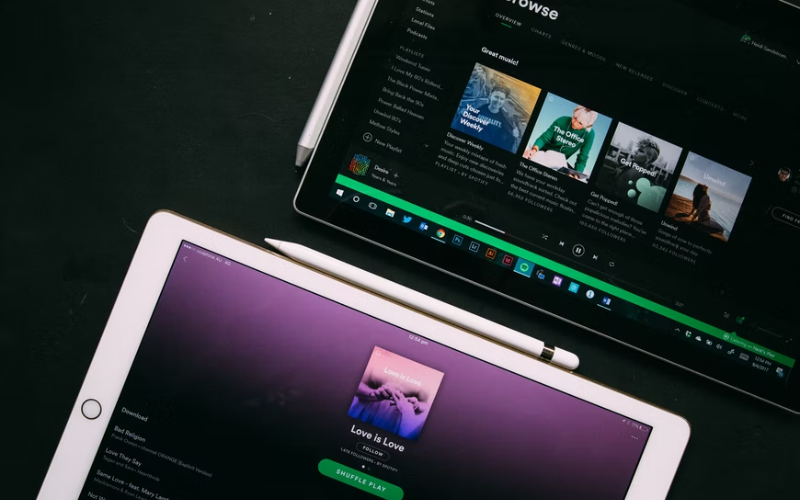
In that case, we can assist. For additional information regarding music streaming services, such as Tidal, Premium, Pandora, YouTube Music, and Free Spotify.
I take it that you intend to listen to all of that music. The best true wireless earbuds, best sound quality earbuds, most comfortable earbuds, best noise-isolating earbuds, and best iPhone earbuds available right now are all covered in-depth in our reviews.
Read More: https://thegamedial.com/stellaris-tips/
Final Thoughts on the Spotify Web Player
The largest music streaming service globally is without a doubt Spotify. And it’s as easy and straightforward to use on any device you choose as well. The web player is provided by Spotify for your convenience when utilizing many devices, some of which you may not always own.
Nonetheless, download the app for better quality and offline listening if you want to get the most out of your Spotify membership. Any option you select will allow Spotify to continuously manage and recommend songs to you.
