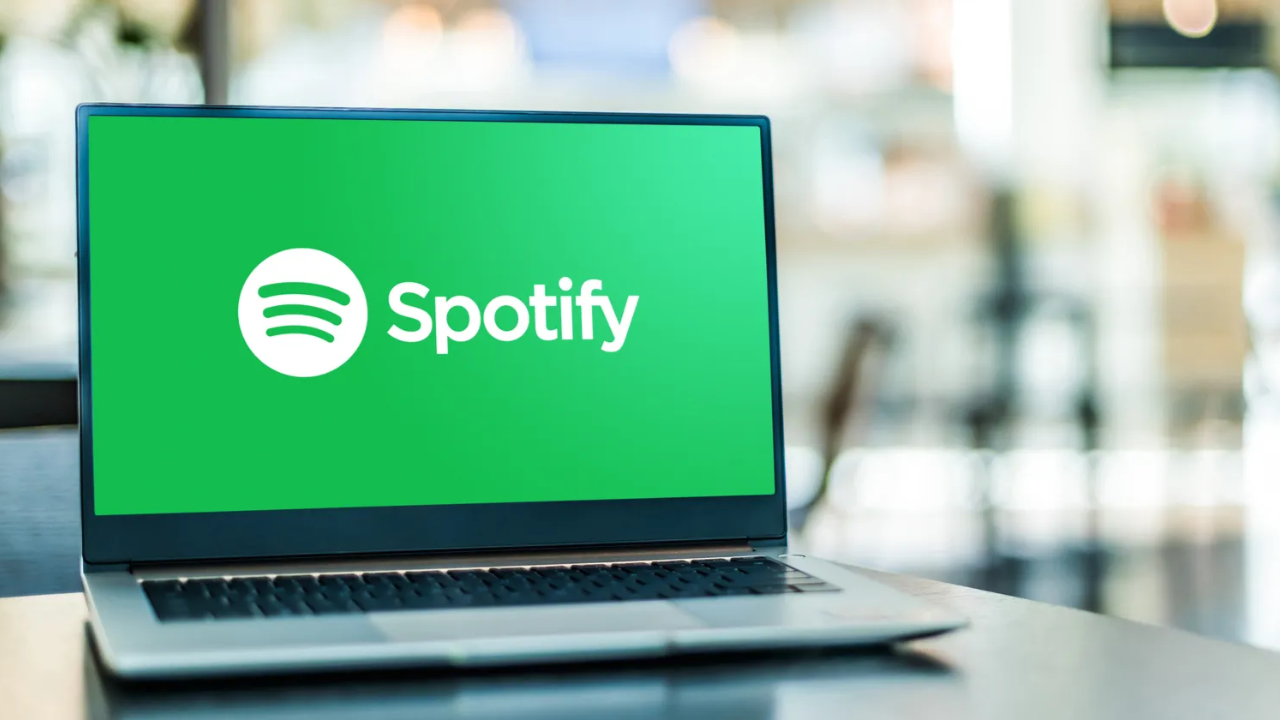You may listen to excellent music and podcasts on Spotify, a well-known audio streaming service. To access millions of songs from a vast array of international performers, just register with Spotify using your email address.
Spotify has issues with playback, connectivity, and other issues just like any other online service. Does Spotify seem to be down? Does the app or the service have a problem?
This tutorial will provide additional information on the Spotify Not Working problem as well as some fundamental troubleshooting techniques.
Common Reasons Why Spotify Won’t Connect Properly
Spotify may not be functioning for a variety of reasons. To name a few of the most popular are:
- problems with the internet connection
- Program errors in
- Bluetooth connectivity problems
- Absence of Spotify’s services
- Unavailable updates
- Simple Spotify Troubleshooting Procedures
- Start with these crucial actions, which can resolve a variety of app-related problems, before delving further into troubleshooting the music streaming service:
- Restarting the device is the first thing you should do if there is an issue with any app on it.
- Restart the Spotify connection: The Spotify app or service should open once you restart the device to see if the issue still exists.
- When Spotify still won’t cooperate while other websites function, it’s time to proceed to the next level of troubleshooting.
How to Fix Spotify Not Working?
Let’s now examine an easy solution for the Spotify Not Working issue.
1. Restart Spotify
Overly prolonged use of the Spotify App in memory may cause odd behavior. Closing and restarting the Spotify app is the easiest fix.
2. Check Internet Connection
In the modern world, everything is connected to the internet, particularly streaming services like Spotify. Make sure your internet connection is operational, then.
Interchange mobile data with Wi-Fi. Restarting the WiFi router is another way to obtain fresh IP addresses from the DHCP server.
Try to turn your smartphone off after a minute or two in airplane mode if you’re using cellular data. The radios will turn off and back on as a result of this.
Also Read: How to Recover Deleted Messages on Your Smartphone?
3. Update Spotify
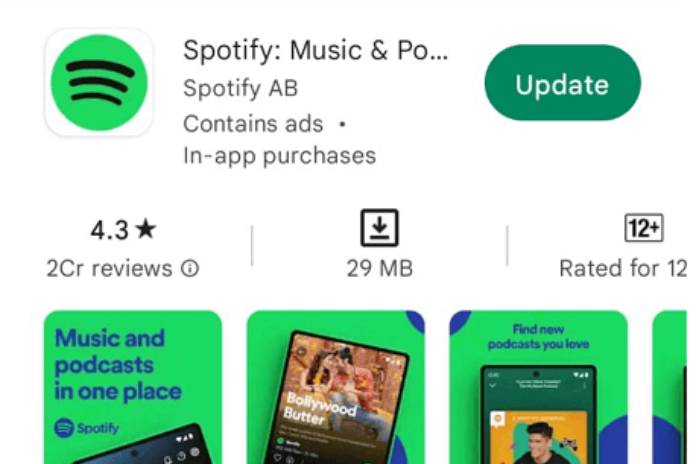
For iOS devices, go to the App Store; for Android devices, go to the Google Play Store. Update the Spotify app right away.
4. Uninstall an Update
Sometimes, app upgrades exacerbate the situation. Try uninstalling the most recent app update to see whether Spotify still functions if this is the case.
5.Uninstall and Reinstall Spotify
However, since you have to start over and log in to your account, download songs for offline listening, and other tasks, this approach will essentially start over with Spotify.
6. Check if Spotify is Down

The Spotify server may occasionally be the source of the issue. If there are any complaints of Spotify outages, check Downdetector.
Services that gather user-reported data, such as Downdetector, have an edge. All of the main websites and services are also constantly monitored by them.
The only thing you can do if Spotify’s servers are down is to wait for them to fix it.
7. Try Spotify Using the Web App
Although the preferred app for utilizing the Spotify service is the app on your smartphone or desktop computer, there is also an online version available.
Launch the web player for Spotify. Try to play music or podcasts after logging in with your credentials.
Also Read: Upgrade Your Docking Experience: Nintendo Switch Dock Alternatives in 2023!
8. Clear App Cache and/or Data
Eliminating Spotify’s cache and data is the only solution if there is any corruption of data in its files.
It is simple to view an app’s properties on Android devices, including smartphones and tablets, and to remove temporary cache files or crucial data.
Select Settings, then Applications. Locate Spotify and select its settings from the list of all the apps. Empty Spotify’s cache and data.
Remember that clearing an app’s cache also clears the device of all temporary files.
However, everything will be erased if the data is deleted, including downloaded music and login information.
So act with caution before using this solution.