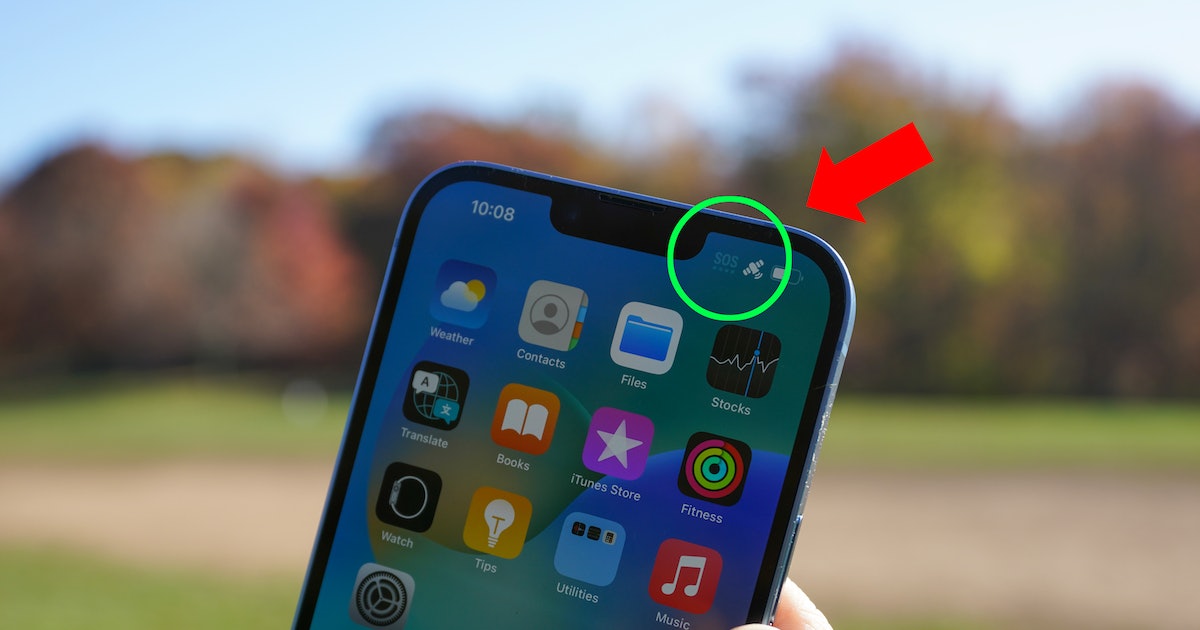The cellular service status bars on your iPhone may occasionally vanish and be replaced with “SOS” or “SOS Only,” or you may see “SOS Only” in the Control Center.
What does SOS Only Mean on iPhone?
The iPhone is not linked to a cellular network that can use standard cellular connectivity if you see the phrase “SOS” or “SOS Only” in the status bar. SOS / SOS Only does, however, suggest that you are still able to use your iPhone to make emergency calls.
When you’re not in a service area, in a place with low cellular connectivity or coverage, in a rural location, via a tunnel, or in any scenario where the iPhone is unable to connect to a cellular network, you can see the SOS or SOS Only message on your device.
A pair of SOS The only way “No Service” and SOS are different is that the former indicates that there is absolutely no service coverage available at all, not even for emergencies, while the latter indicates that you may still make emergency calls to 911 or the equivalent.
Why does iPhone say SOS / SOS Only?
One of the following causes might be causing you to view the SOS Only message:
Insufficient mobile signal: The iPhone may not be able to connect to your carrier’s network if it is in an area with poor or nonexistent cellular network coverage.
Read More: List of Stellaris Technology with Cheat IDs
Cellular network/carrier issues: From time to time, there may be problems with the network of your cellular carrier. In such an event, the iPhone may show the notification “SOS Only” in the status bar.
SIM card problems: The iPhone may not be able to connect to the carrier’s cellular network if the SIM card is broken or not inserted properly.
iOS program problems: Seldom may software problems cause problems for an iPhone’s ability to connect to a cellular network.
Seldom, a random quirk with the device, network, cell tower, or another element may result in the SOS message appearing.
How to Fix “SOS Only” on iPhone
The following actions may help you fix your iPhone if you find that it is showing the “SOS Only” status or that it shows “SOS” in the status bar or Control Center:
Make sure you are in an area with strong cellular network coverage by physically moving about.
You might try restarting the iPhone to fix the SOS Only problem. Press Volume Up, Volume Down, and then hold down the Power/Lock button until the Apple logo appears on the screen to restart any iPhone equipped with Face ID. The iPhone will restart in a short while and try to connect to the network once more.
Read More: How to Permanently Delete Your Gmail Account?
When using a SIM card, ensure sure it is not damaged, dry, and correctly inserted and seated.
Update the iPhone’s iOS operating system. To accomplish this, navigate to Settings > General > Software Update in the Settings app.
If you are still having issues with your cellular service, such as seeing the SOS or SOS Only message on your smartphone, or if all troubleshooting methods have failed and the SOS message still shows even when your coverage is strong, get in touch with your cellular carrier.