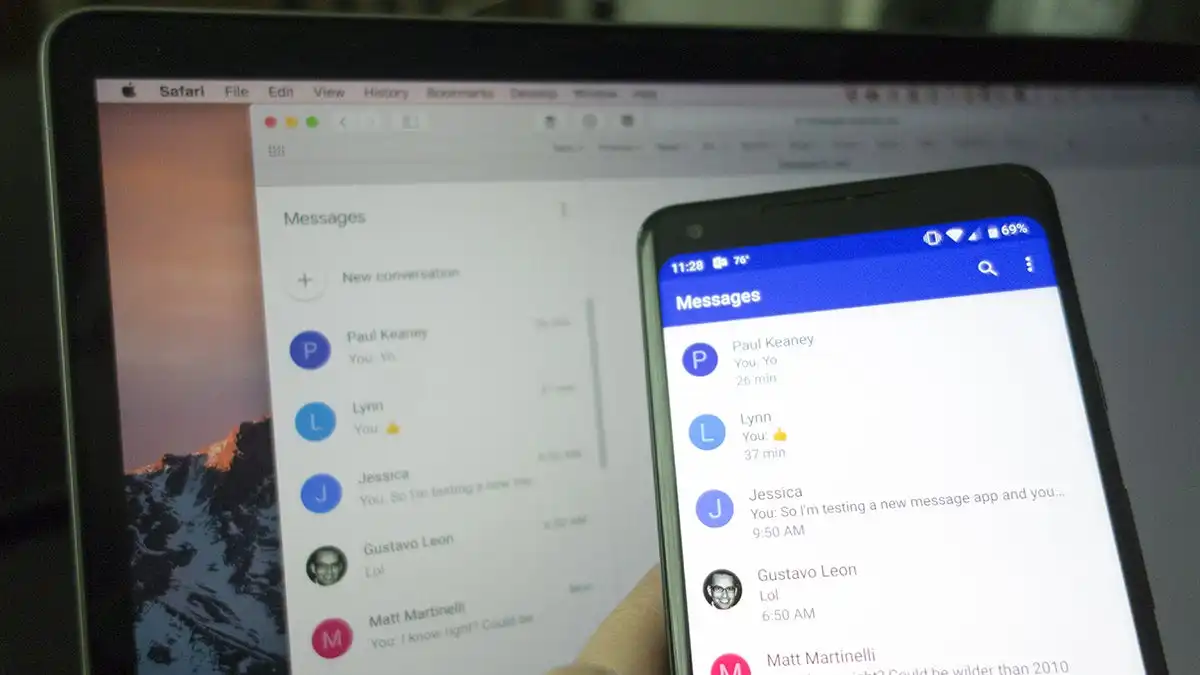You may communicate with your loved ones more easily on your computer by using Google Messages for the Web without installing an extra program. The online application offers a minimal barrier to entry and is easy to use. You’ve come to the correct site if you’ve heard of Google Messages for Web and are unsure about its features, function, or how to use it.
What Is Google Messages for the Web?
With Google Messages for Web, Android users may have direct computer conversations via a web browser with friends, family, coworkers, and other individuals. With Google’s Messages mobile app, you can examine every message you’ve sent and received.
To put it simply, Google Messages for Web is your standard Messages program on a browser, but with certain restrictions.
You may link your Messages mobile app to Google Messages for Web, enabling you to send SMS messages from your desktop or laptop computer to your phone. Similar to the native app, sending a message using Google Messages for the Web is subject to carrier fees.
You’re utilizing a connection from your computer to your phone, which is the sole difference. But, since sending and receiving messages will only require an internet connection if both you and the recipient have enabled RCS, you may avoid paying the fees.
Which Devices Does Google Messages for Web Support?
Though not all Android devices are supported by Google Messages for Web, a large number of them are. You may use Google Messages for Web on any phone running Android 5.0 or later. If you’re unsure of the version of Android you’re running, follow this tutorial to find out.
Even if the Google Messages app isn’t accessible for iOS devices, you may still use Google Messages for Web to access the app on your iOS devices.
How to Use Google Messages for Web
It’s simple to utilize Google Messages for the Web. Once the most recent version of the program is installed, use these instructions to begin sending messages using Google Messages for Web from your computer:
Use a web browser on your computer to navigate to the Google Messages for Web page.
On your Android phone, open Messages.
In the upper right corner, tap the three dots menu, then choose Device pairing.
When Google Messages for Web displays a QR code, point your camera at it by tapping the QR code scanner button. By doing this, Google Messages for Web and your Messages app will link instantaneously. You can only use one computer at a time, but you can link numerous computers at once.
In order to enable automatic pairing between the two the next time, simply click the toggle next to “Remember this computer.”
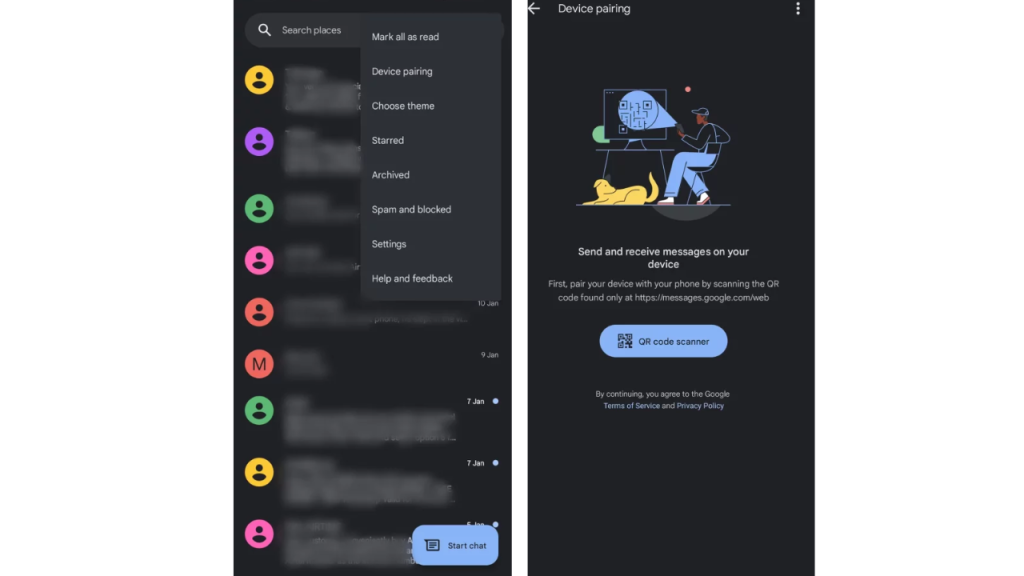
After pairing is complete, you may use Google Messages for Web to send text messages.
Read More: How to Right Click on a Mac? A Comprehensive Guide in 2023
How to Unpair Google Messages for Web
You may unlink your Messages app if you decide you no longer wish to send messages online. This may be done straight from Google Messages for Web on your PC or from your Android phone. We’ll start by demonstrating how to accomplish it using Android.
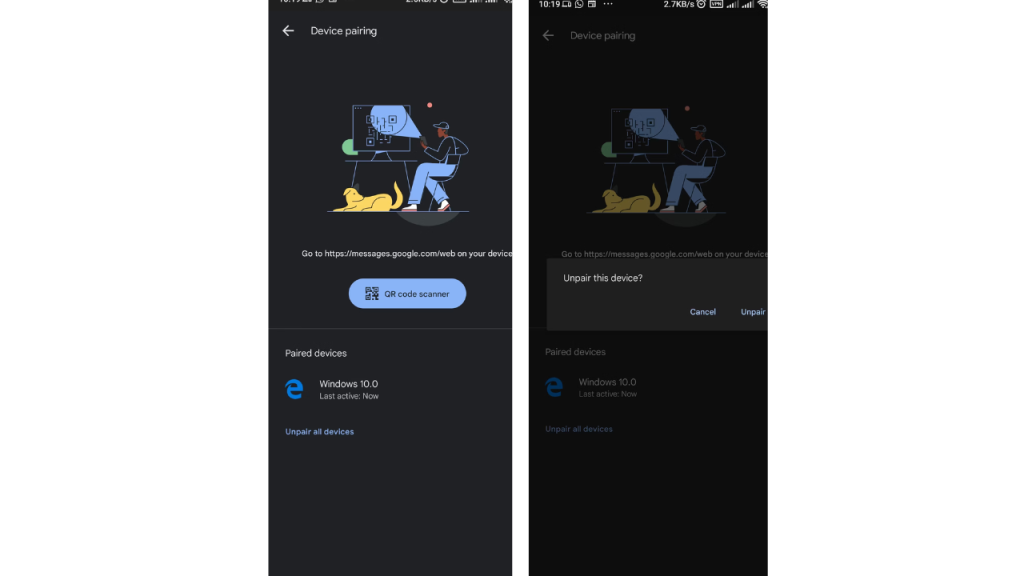
Unpair Google Messages on Android
Hit the three dots in the upper right corner of the Messages app once it’s open.
Click on Pairing Devices.
Choose a particular device to unpair on the next page. To confirm disconnecting a device, tap the X button next to it and choose Unpair when prompted.
As an alternative, choose Unpair all devices to disconnect every device.
Unpair Your Computer’s Google Messages
To disconnect Google Messages for Web without picking up your phone, follow these steps:
Navigate to the Google Messages webpage.
After choosing the three-dot menu, select Unpair > Unpair2.
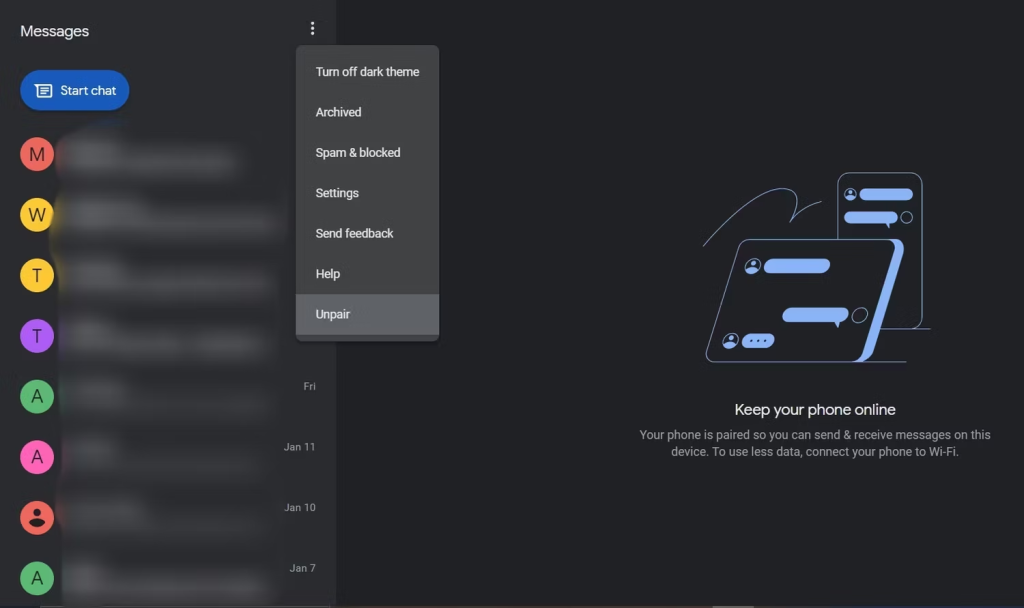
Google Messages for Web Requirements and Limitations
Similar to other applications, using Google Messages for the Web requires fulfilling certain conditions. Initially, as was already said, Android 5.0 or above must be installed on your Android phone. The most recent iteration of the Messages mobile app is the second prerequisite for using Google Messages for the Web. Hence, start by updating the Google Messages app.
Read More: List of Stellaris Technology with Cheat IDs
Thirdly, a data connection or Wi-Fi is required. An internet connection is required since Google Messages for Web uses it to connect your computer to your mobile app. Therefore, you are unable to carry on chatting using Google Messages for the Web if that connection is lost. This is the largest drawback of the software.
The fact that you can only have ongoing chats open on a single tab while utilizing Google Messages in a browser is another drawback. You are limited to using one device at a time while chatting using Google Messages for Web on several devices that you have linked your Messages app to. The remainder won’t do anything.
Additionally, the online browsers that Google Messages Online supports are limited to Microsoft Edge, Mozilla Firefox, Chrome, and Safari.
Send Texts From Your Computer With Android’s Default Messages App
Google Messages for Web is a useful tool that lets you stay in contact with your loved ones without using your phone. Even with its drawbacks, the app is still incredibly convenient and improves our lives. You may quickly become proficient with it by following the preceding directions since it is rather easy to use.