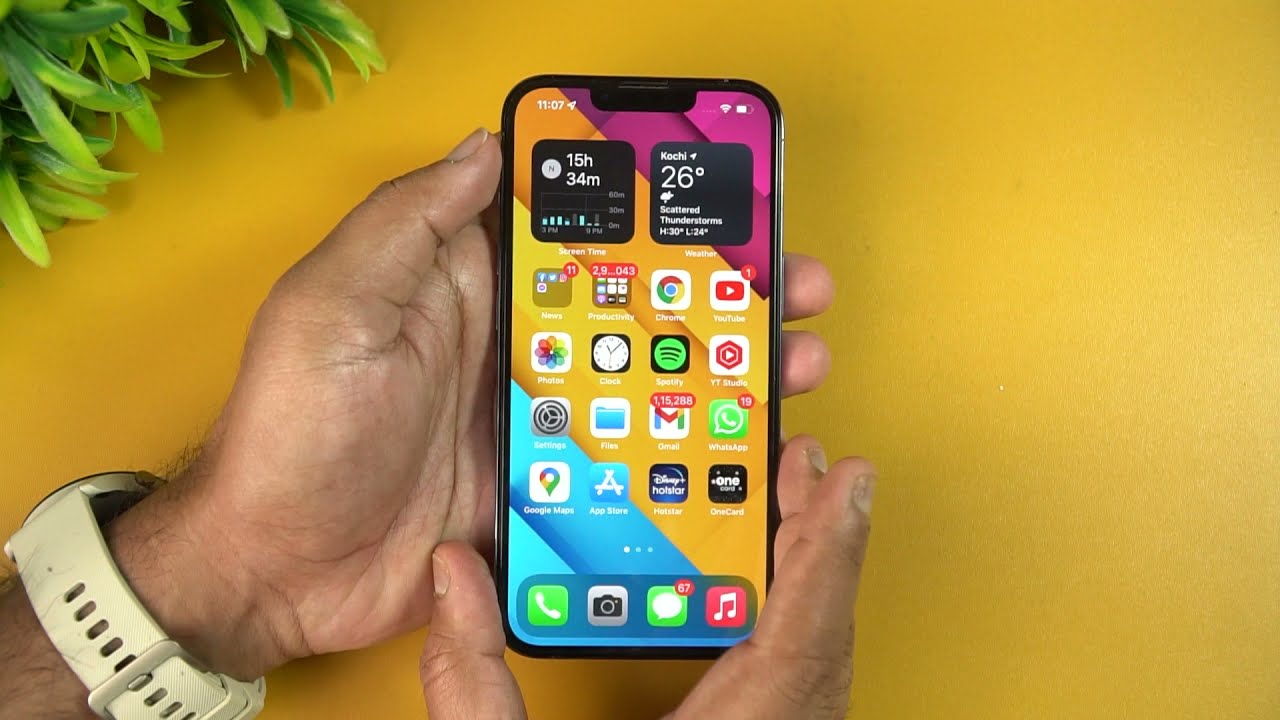“Try again in five minutes, the phone is unavailable.” For an extended period, you won’t be able to sign in or use your iPhone once the iPhone unavailable notice appears on the lock screen. You might overlook some important things because of the iPhone’s inoperable black screen. Are you sick of having to wait a long time for the timer to go off? In order to get access to your iPhone as soon as possible, this instruction will explain how to fix the iPhone unavailable on the lock screen.
How does an iPhone’s security lockout work?
The iPhone Security Lockout system is a term used to describe the measures Apple has taken to prevent unauthorized access to your device and its contents. When the iPhone enters a lockout mode to prevent unauthorized individuals from accessing sensitive data, the screen that reads “iPhone Unavailable” shows after multiple wrong passcode attempts.
As long as you have given your iPhone a passcode, the Security Lockout feature operates automatically. As the owner of your iPhone, you can unlock it with your Face ID or passcode without giving the Security Lockout system any thought. However, everything on your iPhone becomes inaccessible with a few mistakes or an unsavory prank by an unsavory acquaintance.
Security Lockout features on the iPhone can occasionally protect against you, the person they are intended to prevent from being stolen, even if they are a vital line of protection against theft!
If you do receive the dreaded iPhone Unavailable message, there are safe methods to restore your phone and retrieve your data. Fortunately, there are precautions you may take to avoid a Security Lockout.
Solutions to Prevent iPhone Unavailable and Security Lockout

The simplest method to keep your iPhone from experiencing a security lockout is to avoid one in the first place. It will save you a great deal of aggravation and worry to avoid a lockout. Observe these guidelines and treat Apple’s security precautions seriously:
Keep your passcode in mind! Face ID or Touch ID will be used by your iPhone to identify you, but occasionally you will need your passcode to unlock your device. Choose a passcode that you are certain you will remember, or write it down.
Never leave your iPhone alone. Someone picking up your phone and repeatedly trying to gain access by inputting the incorrect passcode is the last thing you want to happen. Or, as a practical joke, for a sketchy friend (or foe) to lock you out of your iPhone.
Exert patience. Before the iPhone Unavailable screen appears, you have up to five attempts to enter your passcode. Although accidentally entering the incorrect passcode isn’t difficult, if you find yourself doing it repeatedly, pause, take a big breath, and consider what went wrong.
Your passcode is gone from memory. Nothing is lost if you actually forget your passcode and make things worse by repeatedly typing the incorrect passcode. You can retrieve your data from an iCloud backup or your iPhone through additional actions that you will need to follow in order to restore it.
Also Read: https://thegamedial.com/how-to-scan-on-iphone/
When do iPhones go into security lockout?
- Security lockout periods are intended to deter brute-force attacks and illegal access attempts. Apple has introduced security lockout times to stop inadvertent errors from locking you out of your phone forever. A lockout’s duration may differ according to how many times the user enters an erroneous passcode on the login screen.
- Before your iPhone displays the iPhone Unavailable screen on the sixth try and locks for a minute, you have five attempts to enter a secure password.
- With each subsequent unsuccessful attempt, the security lockout duration lengthens.
- Getting your iPhone unlocked from a security lockout
- Maybe you really haven’t remembered your passcode. Maybe your iPhone went into Security Lockout because of a horrible practical joke that a friend pulled out. For whatever reason, you need to unlock your iPhone in order to access it again.
- You may unlock your iPhone from a Security Lockout in a few different ways, but they all require you to reset your phone and remove all of your data. Of course, if you don’t have to, you shouldn’t do these things!
The Erase iPhone method for unlocking security lockouts
With Erase iPhone, you may easily restore your iPhone with the least amount of interruption if it is running iOS 15.2 or later, you are connected to a Wi-Fi or cellular network, and you know the Apple ID and password for the account you used to set it up. The detailed instructions are as follows:
When the Security Lockout page appears, select “Erase iPhone.”
Once more, select “Erase iPhone” from the “Erase All Content & Settings” menu.
After logging in with your Apple ID and password, your iPhone will be restored.
To configure your iPhone and restore your data from iCloud, simply follow the on-screen directions.
Find My iPhone can be used to unlock security lockouts
You can use the ‘Find My’ feature to unlock your iPhone if you have another iCloud-enabled device, like a PC or tablet. If your phone is ever lost or stolen, you can use this option to erase the data from it, but it only functions if you have authorized remote access and set up the capability in iCloud. You can use it to reset your phone and remove all of your data as follows:
- To log in, open your computer or tablet, select iCloud, then enter your Apple ID and password.
- Select your iPhone from the drop-down menu when you open the “Find My iPhone” app.
- Select “Erase iPhone,” and then “Erase again” to remove all settings and data.
- When your iPhone has finished erasing, wait and then follow the on-screen directions to reinstall the software and retrieve your iCloud data.
Also Read: https://thegamedial.com/how-to-clear-cookies-on-iphone/
Does your iPhone allow you to turn off Security Lockout?

Sadly, there is no way to turn off the iPhone’s Unavailable screen or Security Lockout feature. Considered a critical security feature, the Security Lockout function has been put in place to guard your personal data from efforts by unauthorized individuals to access it.
You can disable the passcode requirement on your iPhone, making your data totally unsecure, if you are ready to take the chance of it getting compromised.
You can disregard my advice by doing these steps even though I don’t recommend turning off your phone’s passcode.
- Open your iPhone’s ‘Settings’ app.
- Click on “Face ID & Passcode.” Tap “Touch ID & Passcode” on older iPhone models.
- Now enter your passcode.
- Select “Turn Passcode Off” after swiping down.
- Click “Turn Off” after reading the warning prompt.
- There would be no need for a passcode to access your data on your iPhone.
Securing your iPhone in a secure location and using a passcode you won’t forget will help you prevent seeing the dreaded iPhone Unavailable screen on your phone. In the event that everything else fails, these suggestions ought to spare you more anguish.