You multitaskers, take note of this. Switching back and forth between windows can be annoying if you work with numerous apps and windows open at once. It could also be necessary for you to simultaneously glance at two windows, depending on what you’re working on.
It can be useful to have those two windows side by side while copying data, for example, from one document into a spreadsheet.
One solution is to put up two monitors if you’re fortunate enough to have the space for them. If not, there might be a somewhat simple solution to this issue. Apple included split-screen viewing in their macOS Catalina operating system when it launched.
This implies that you won’t need to drag and resize your windows in order to run two apps side by side on your screen. Should you be utilizing Catalina or a more recent edition, this function needs to be accessible to you. This is the method.
How to Enter Split View on A Mac?
- Verify that none of the windows you wish to use is full-screen.
- Hover your cursor over the green button in the upper left corner of any window that you wish to use. To maximize the window, mouse over it until a drop-down menu appears, then click.
- Choose either Tile Window to the Right or Left of the Screen. The split-screen mode will be initiated on your Mac automatically.
- Other windows that are open will then appear on the other side of the screen. Select the window that you wish to occupy the remaining half of your screen by clicking on it.
- Use the slider located in the screen’s center to change the windows’ sizes.
- You will be able to view both windows at once in Split View. Get multitasking!
How to Exit Split Screen on Macs?
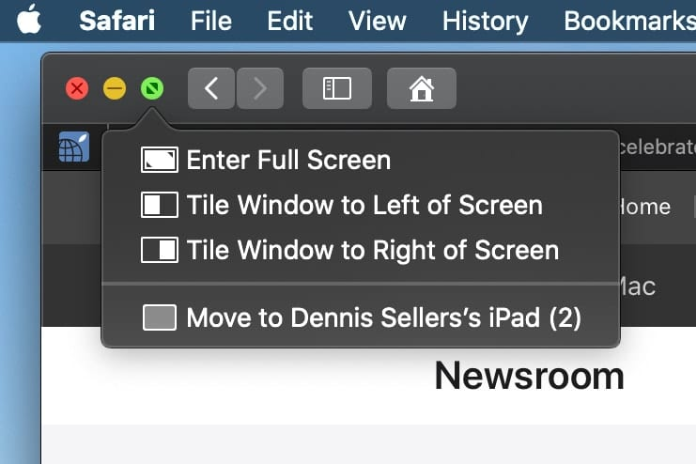
Here’s how to exit the split screen layout if you’re done using it:
- To view the sizing buttons at the top left of each window, move your pointer to the top of the screen.
- To exit the split screen, click the green button or the red button, respectively.
- Remain calm! Although it’s hidden in full-screen mode, your other window is still open. Press the Mission Control (F3) button located on the upper row of your keyboard to regain access to it.
- The desktop and whatever window you had open in split-screen mode should be the two options shown at the top of the screen. To quit full-screen mode, click the other window and utilize the green sizing button in the upper left corner.
For those like myself who find themselves needing more than two windows open at any given time, there is always the option to manually resize windows so that three or four fits on your screen at once. Simply put, it won’t be as aesthetically pleasing as working with tiled windows.
Also Read:How to Reset Network Settings on iPhone?A Quick and Easy Solution in 2023!
What is the keyboard shortcut for split screen on Mac?
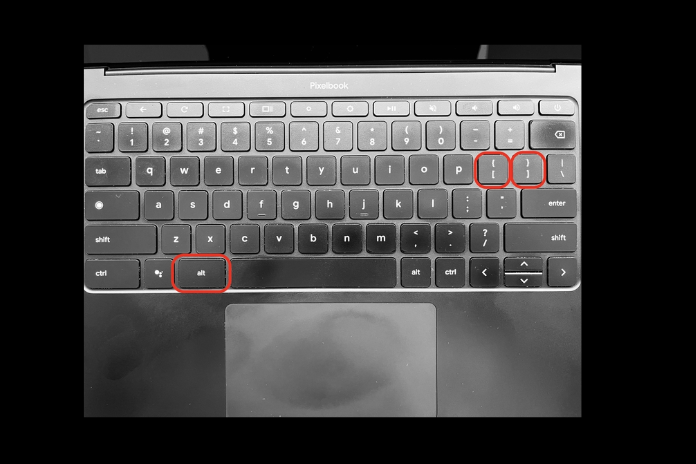
One of the many useful Mac keyboard shortcuts is for split screen. Start by going into full-screen mode by pressing control + command + F. You can then use F3 to launch Mission Control and drag an additional program to the full-screen app you are using. Once you click on the freshly tiled apps again, Split View will be displayed.
It’s possible to make your own keyboard shortcut if that seems like too many steps. Navigate to Keyboard > Shortcuts > App Shortcuts under System Preferences.
To add a command called “Tile Window to Left of Screen” using the shortcut of your choice, click the Add button. Your active window will tile to the left side of the screen once the shortcut is launched, and you can easily select another window to add to your split screen.
Why Won’t My Mac Do a Split Screen?

First, confirm that fullscreen mode is not currently selected. Split screen functionality is limited to standard windowed mode. If that’s not the problem, make sure that Displays with distinct Spaces are activated by going to System Preferences > Mission Control. If not, make it active.
Verify that you have updated to MacOS 10.11 or later if you are unable to see that option in the Mission Control menu. By clicking the Apple icon in the upper left menu and choosing About this Mac, you can find out what OS version you currently have.
You will need to update by selecting the Software Update button on that screen if you are using an older version.
Remember that not every app allows for a split screen. The app most likely doesn’t support split screen mode if you’ve tried everything else and it still won’t tile in split screen mode.
Also Read: How Can You Use iOS and Android to View the YouTube Desktop Site?
On a Mac, How Can You Divide Screens without Using the Full Screen?
When using Macs, the official split screen feature (referred to as “Split View”) automatically divides a screen.
Should you prefer to fast switch between browser tabs over the full-screen view, you can manually resize your windows to occupy the necessary amount of space by dragging them into place. Compared to Split View, this option offers slightly greater versatility.
