Netflix is a well-known streaming service that provides users with access to a huge selection of films and TV series. For a variety of reasons, including security, privacy, or sharing a device, it’s critical to understand how to log out of your Netflix account whether you use it on a computer, smart TV, or mobile device.
We’ll walk you through the process of signing out of Netflix on several devices in this guide.
Signing Out of Netflix on a Web Browser
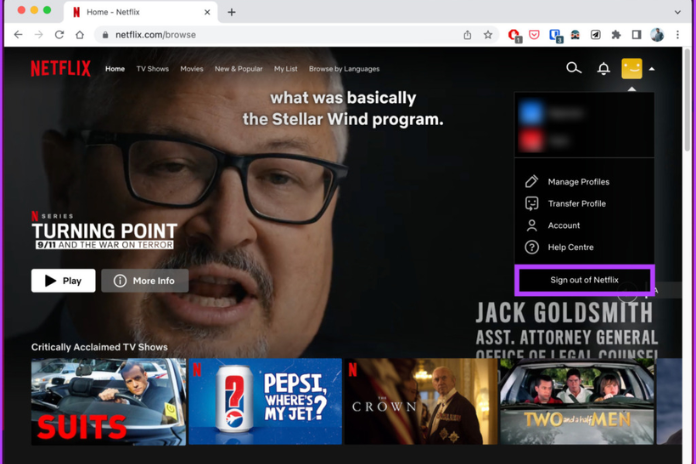
Signing out of Netflix is a simple task if you’re watching on a web browser. Take these actions:
- Launch a Web Browser: Open your preferred web browser (Google Chrome, Mozilla Firefox, Microsoft Edge, etc.) and enter www.netflix.com into the address bar to access the Netflix website.
- Log In: Click “Sign In” to access your account after entering your Netflix email address and password if you haven’t already.
- Tap the Icon for Your Profile: You may find your profile image or the default user icon in a circle located in the upper right-hand corner of the Netflix site. Move your mouse pointer over this icon.
- Choose “Sign Out”: Hovering your cursor over your profile symbol will reveal a dropdown menu. On the menu, select “Sign Out” at the bottom. The web browser will sign you out of your Netflix account.
It takes only a few seconds to sign out of a web browser, making sure that no one else can access your Netflix account using that particular browser without your login information.
How to Log Out Netflix Using a Smartphone?
With a dedicated app for iOS and Android devices, Netflix makes it simple to view your favorite episodes while on the go. The following instructions will let you exit the Netflix app on your smartphone:
Signing Out of Netflix on Android
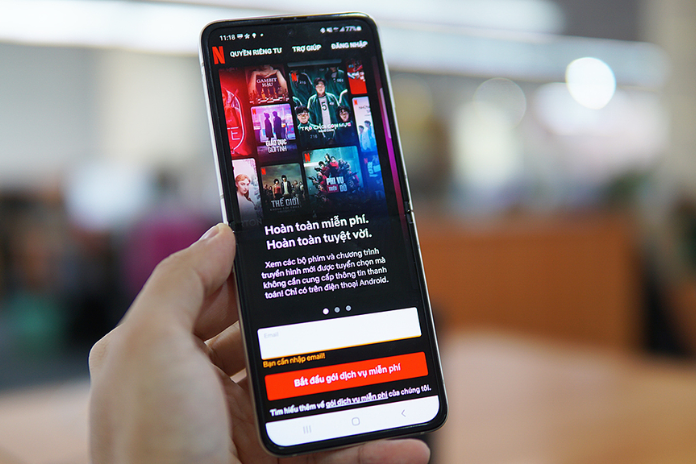
- Get the Netflix App Open: To launch the Netflix app on your Android device, tap its icon.
- Select the “More” Tab: There is a “More” tab in the navigation menu at the bottom. You can get more alternatives by tapping on it.
- Choose “App Settings” by Swiping Down: “App Settings” is the last item on the list; scroll down to locate it. To continue, tap on it.
- Press “Sign Out”: The “Sign Out” option is located in the “App Settings” menu. You will be logged out of your Netflix account when you tap on it.
Using iOS (iPhone/iPad) to sign out of Netflix:
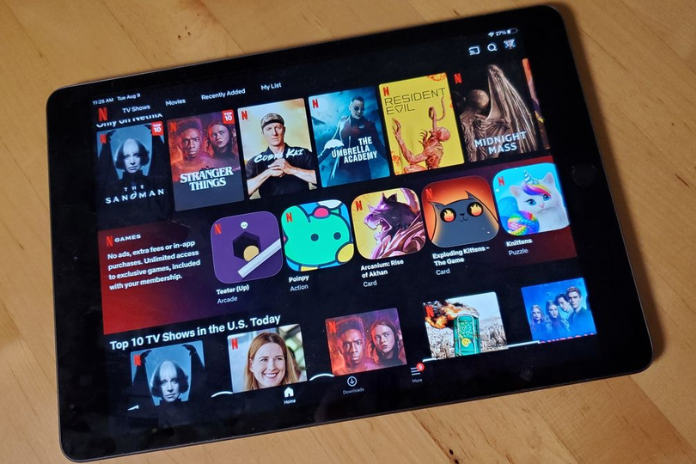
- Open the Netflix Mobile App: On your iPhone or iPad, tap the Netflix app icon to open it.
- Tap the “Menu” Icon: The “Menu” icon, which is symbolized by three horizontal lines, is located in the bottom navigation menu. Apply a tap.
- After Swiping Down, Choose “Account”: Once you locate the “Account” option, continue scrolling down the menu. To continue, tap on it.
- Choose “Sign Out Of All Devices” After Swiping Down: You can select “Sign Out of All Devices” from the “Account” menu. To exit your Netflix account on the iOS device, tap on it.
Note: Tapping the “Sign Out” button beneath your profile on iOS devices is another way to sign out.
Also Read: How to Double Space in Word? A Step-by-Step Guide in 2023!
Signing Out of Netflix on Smart TVs and Streaming Devices
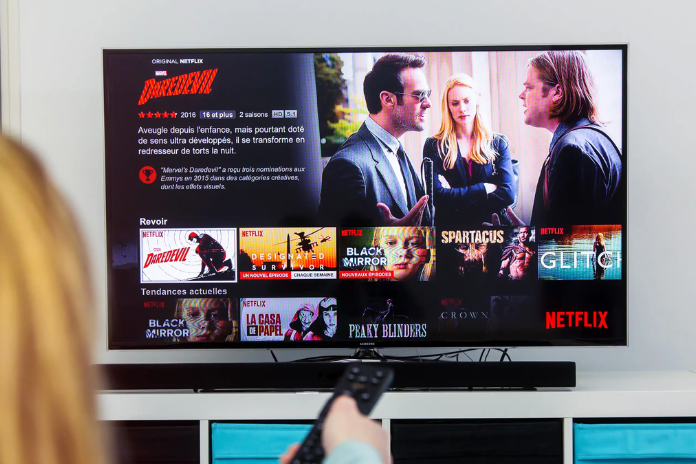
Numerous smart TVs, streaming devices, and game consoles support Netflix. Usually, you have to go into the Netflix app settings in order to sign out of Netflix on these devices. Here’s a broad guideline, though the precise procedures may change depending on the device you’re using:
- Open the Netflix Mobile App: On your gaming console, smart TV, or streaming device, launch the Netflix app. Usually, to do this, navigate to the Netflix icon on your device and choose it.
- Go to “Account” or “Settings”: You should find the “Settings” or “Account” area of the Netflix app. You can adjust your account settings here.
- Locate and Choose “Sign Out”: After you’ve reached the “Account” or “Settings” area, search for the “Sign Out” option. It might be found under the header “Sign Out of Netflix” or something similar. Choose this choice.
- Verify Your Selection: You might be prompted to confirm your desire to sign out. To finish the sign-out procedure, adhere to the on-screen instructions.
Please be aware that the precise steps may differ based on the operating system and model of your device. Check the manufacturer’s website or support manual for instructions unique to your device if you’re having problems logging out of Netflix on your smart TV or other streaming device.
Also Read: How to Print from iPhone? 4 Easy Methods for iPhone Printing in 2023!
Conclusion
Whether you’re using a web browser, a mobile device, a smart TV, or a streaming device, signing out of Netflix is an easy process. You can manage who has access to your streaming history and preserve the security and privacy of your Netflix account by being aware of how to sign out.
You can safely log out of Netflix on any platform or device by following this guide, which guarantees the security of your watching experience.
