Indeed, there are many benefits to using Facebook, the most widely used social media site with over 3 billion users. You may interact with loved ones, engage in pointless debates with strangers, and stay up to date on news and trends across the world.
The social networking platform is not without its drawbacks, though, including privacy concerns and data breaches. Not only that, estimations also indicate that an increasingly concerning average screen time is caused by continuous scrolling on social media platforms like Facebook.
So how can you minimize screen time and protect your personal data at the same time? Deactivating your Facebook account is a safe method to make it invisible (without deleting it) and take a temporary break from the internet.
Learn how to cancel your Facebook account and take a vacation from social media.
How to deactivate your Facebook account
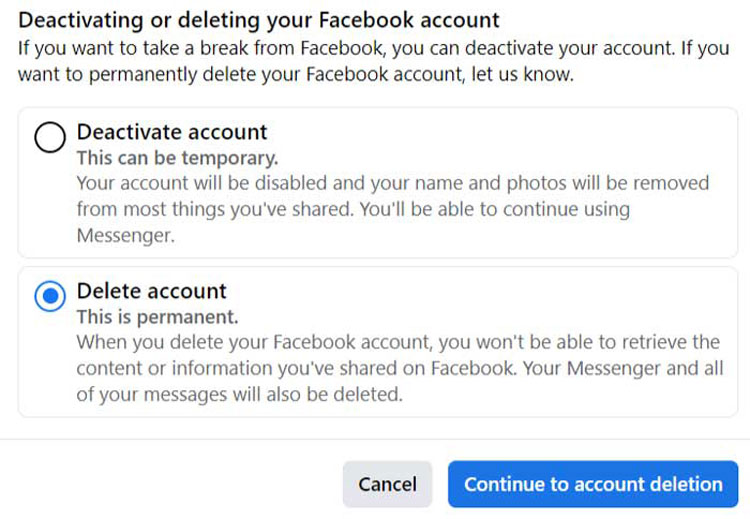
Your profile, pictures, friends, and posts are all kept private from the public once you deactivate your Facebook account. Additionally, chats can still be viewed by anyone you have messaged, even while other users are unable to friend you.
If you wish to take a brief break, deactivation is a terrific temporary option. It only takes a few simple steps to complete. How to do that is here.
Logging out Of Your Facebook Account on A Mac or PC
- Access your Facebook account by logging in.
- The top-right corner of the screen displays your profile photo; click on it. If you don’t have a profile image, you’ll see a symbol with three stacked horizontal lines.
- From the drop-down box, select “Settings & privacy.” Click “Settings” after that.
- From the left column, choose “Your Facebook information.”
- Click “View” after finding “Deactivation and deletion” at the bottom of the list.
- After choosing “Deactivate account,” press the “Continue to account deactivation” blue button.
- To deactivate your account, enter your password and select “Continue.”
Also Read: https://thegamedial.com/facebook-search/
Deactivate your mobile (iOS and Android) Facebook account.
- On your smartphone, launch the Facebook app.
- In the lower-right corner, tap your profile image.
- Select “Settings & Privacy” by swiping down. From the drop-down menu, select “Settings.”
- Select “Access and Control” under “Account.”
- “Deactivation and deletion” is the option.
- Once you’ve chosen “Deactivate account,” select “Continue to account deactivation.”
- Click “Continue” after entering your password to deactivate your Facebook account.
How to delete your Facebook account
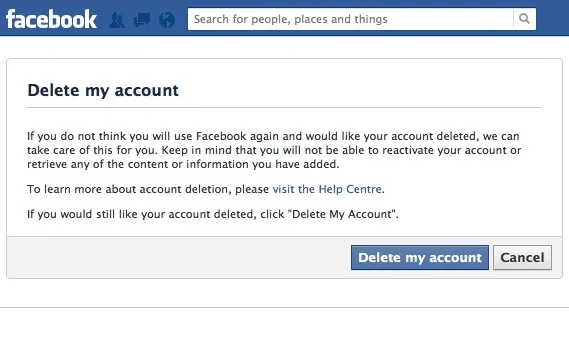
If you’d like a more long-term deactivation method, you can remove your Facebook account. We advise downloading a copy of your information beforehand, though. To remove your account, take the following actions after you’ve backed up your data.
- On a PC or Mac, deleting your Facebook account
- Using a web browser, log into your Facebook account.
- In the upper-right corner, click your profile image.
- Choose “Settings & privacy” from the menu, then “Settings.”
- Click on “Your information on Facebook.”
- Locate “Deactivation and deletion” and click on it at the bottom.
- Select “Delete account,” then click “Proceed with account deletion.”
- Here are three alternatives that let you move a copy of your information, download information, and delete your account.
- After downloading or copying your data, select “Delete account.”
Taking your Android and iOS Facebook account down
- Launch the mobile Facebook app.
- In the lower-right corner, tap your profile image. The image can be found in the upper-right corner for owners of Android devices.
- Select “Settings & Privacy” by swiping down. Choose “Settings” after that.
- Click “Account” and select “Access and Control.”
- Please select “Deactivation and deletion.”
- Click “Continue to account deletion” after selecting “Delete account,” the second option.
- Facebook will request an explanation for your account deletion. Send reports and get more information about the available solutions.
- After finishing, select “Continue to account deletion.”
- Select “Delete account” after changing your options.
Also Read: https://thegamedial.com/how-can-you-see-if-someone-is-not-following-you-on-facebook/
Can you reactivate Facebook?
Sure, all you have to do is log back into Facebook to resume using it after deactivating your account. Additionally, you can use your Facebook login to visit another website and reactivate Facebook after it has been deactivated. Only 30 days are allowed for the recovery of deleted accounts.
You will have permanently removed all of your data from Facebook and will not be able to reactivate your deleted account within 30 days. Furthermore, you have the option to ban Facebook adverts if they were the primary cause of your decision to remove or deactivate Facebook in the first place.
