Apple’s debut in the wireless earbud market came with the AirPods. Since the 2016 release of the first iteration of AirPods, they have rapidly surpassed all other Apple accessories in popularity.
2019 saw the arrival of Apple’s mid-tier AirPods Pro model as well as its top-tier AirPods Max, which include a number of features present in the regular AirPod models in addition to automated frequency profiling and active noise canceling.
The third iteration of the basic AirPods was released in October of 2021. They now have an incredible array of features, including wireless MagSafe charging that allows for up to six hours of audio playback, IPX4 water resistance, Dolby Atmos support, Bluetooth 5.0 connectivity, and support for spatial audio.
If you’re fortunate enough to have an AirPods or are thinking about getting one for yourself, you’ll want to know how to pair them. We’ll discuss connectivity, show you how to connect AirPods to Macs, and provide you with some of the best troubleshooting advice in this article.
AirPod Compatibility
The fundamental to any Apple accessory is ease of use, and the AirPods utilize Bluetooth 4.0 (or Bluetooth 5.0 for third-generation models) to connect wirelessly to any device, including Windows and Android smartphones.
How to Pair Your Mac with AirPods?
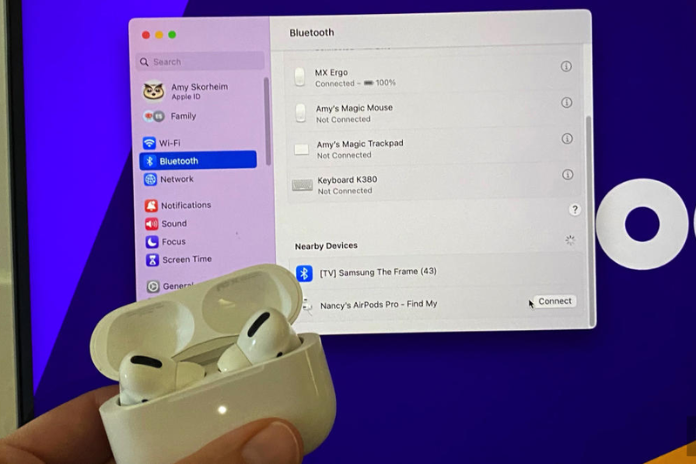
Pairing or connecting your AirPods to your Mac is a very simple process. These are the actions that you must take:
- Replace the AirPods’ charging case.
- Once the lid is open, press and hold the case’s back button until the status light begins to flash.
- Select the ‘Apple‘ menu, then ‘System Preferences’ (or ‘System Settings’ in Ventura), and finally ‘Bluetooth’ when prompted.
- Upon activating Bluetooth, choose your AirPods from the list of available devices and press the “Connect” button.
- Troubleshooting your Mac’s and AirPods’ connectivity problems
- If you experience problems with connectivity, first make sure your AirPods are charged; if not, place them in their case to recharge. Also, you ought to examine the settings for your Apple ID account.
To reset your AirPods, place them back in their charging case with the lid open, press the Setup button on the back for 15 seconds, and then close the lid. This will reset your AirPods if they are charged but still won’t connect.
Also Read: Upgrade Your Docking Experience: Nintendo Switch Dock Alternatives in 2023!
How to Switch AirPods to Another Device?

Do you desire to utilize your AirPods with other Apple products that you own? If you own any of the ensuing AirPods models, you can effortlessly transition between them:
- AirPods (Gen 2 or Gen 3).
- Max AirPods Pro AirPods
- Simply ensure that the operating system on your Mac, iPad, iPhone, iPod, and/or Apple TV is the most recent version.
When you log in with the same Apple ID to all the devices you wish to use with your AirPods, the devices will detect which device you are using and will immediately switch your AirPods to it!
That implies you might answer a call on your iPhone while listening to music on your Mac, then go back to listening to music.
Customers of Apple all over the world value this kind of simplicity for those who seek cutting-edge technology. With Macs, like any other technology, things don’t always go according to plan! With the right software, you can typically quickly resolve issues with your Mac, such as slowing down or acting strangely.
For optimizing a sluggish Mac, the best app is CCleaner for Mac. Utilizing several built-in features will assist in enhancing your machine.
You may also choose which to run on your Mac because it is completely customizable. We advise applying it to recently purchased Macs as well since it can prolong their health.
It also contributes to keeping your internet security and privacy intact. We all enjoy being connected, but there are threats to our data and gadgets.
Your safety is the top priority when designing a CCleaner for Mac. Take a look at all of the fantastic tools it has and get it here.
Also Read: Is Spotify Not Responding? Try These Quick Fixes in 2023!
FAQ
- Why Are My Air Pods Not Connecting?
Make sure your two AirPods are charged, and if not, put them in their case to get more power. Additionally, confirm that your AirPods are selected and that your Bluetooth is turned on. An update to a more recent version of macOS may be necessary if these steps fail to resolve the issue.
- Why Would I Want to Factory Reset My Air Pods?
If you have trouble connecting, you may quickly factory reset your AirPods or AirPods Pro. After inserting your AirPods into their charging case and leaving the lid open, reset them by pressing the Setup button on the back for 15 seconds before closing the lid.
- Where on Air Pods Is the Pairing Button Located?
On the rear of the AirPods charging case is the pairing button. When pairing your AirPods with your Mac, place the case on your headphones while keeping the lid open. Once the light starts to flash white, hold down the button. Locate your AirPods among the devices that are listed under Bluetooth and click the link.
