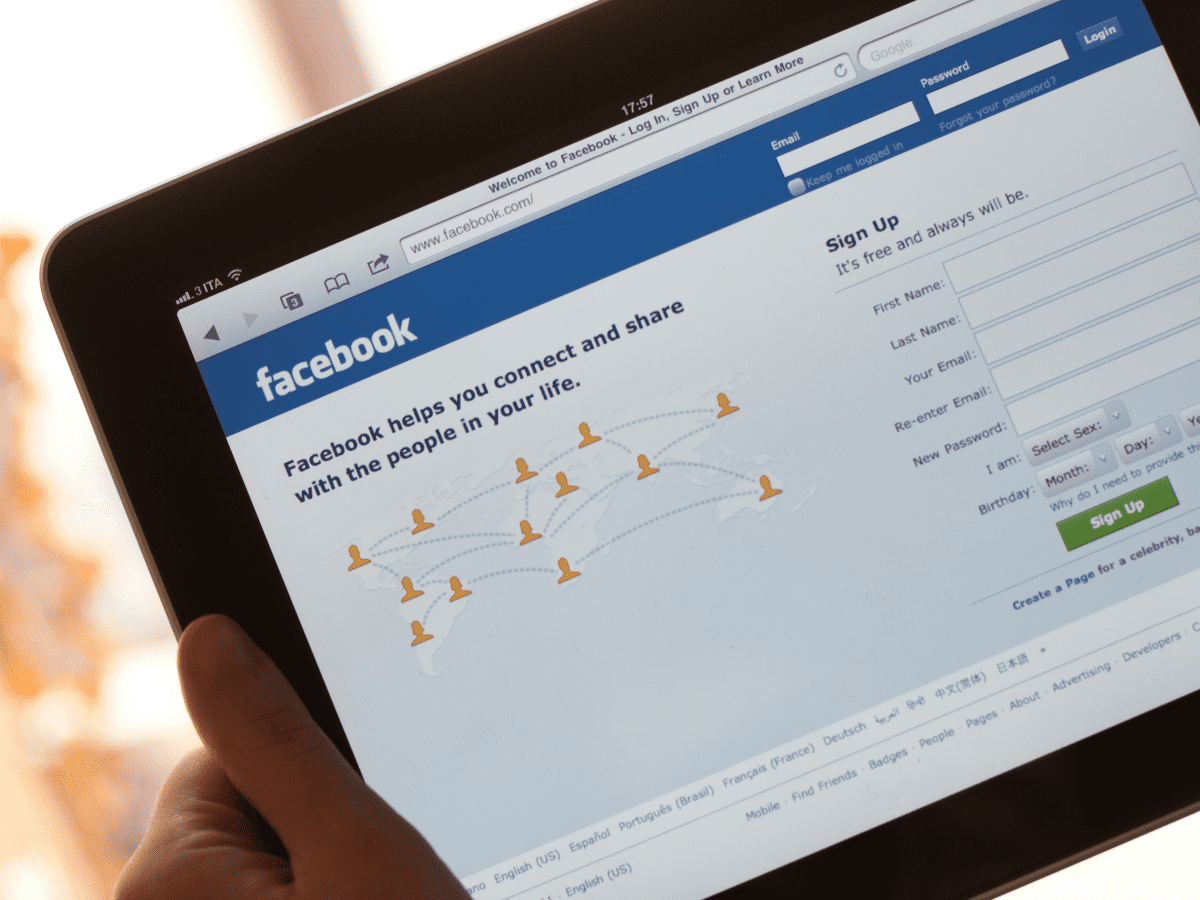Facebook has one of the largest user bases of any social networking site. To become Facebook friends with someone, all you have to do is send them a friend request and then begin engaging in conversation, liking and commenting on photos, sharing updates, and more. But before you can do any of that, you’ll need to track out their Facebook profile or ID. However, if you’re having problems locating a profile by name, we’ll cover alternative ways to search for it, such as a mobile number, a date of birth, an image, and more. Now, then, let’s go right in.
What is a Facebook ID?
A Facebook ID is only a user profile for someone who has signed up for Facebook as a means of expanding their social and professional networks. The user’s name, birthdate, education level, and other identifying information are all part of this ID.
How to search Facebook ID by name or user ID
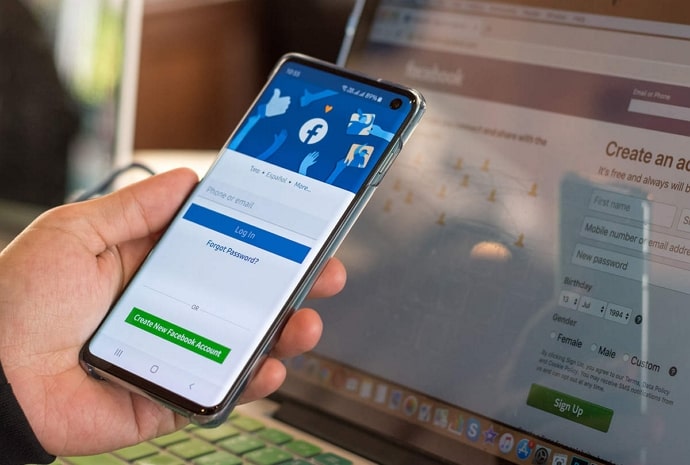
If you know someone else who uses Facebook, you can do a name search for their profile. In addition, Facebook generates a unique identifier for each user by combining the user’s profile name with a string of digits to form a URL. Learn how to look up a Facebook ID by name or user name below.
- To access Facebook, go to facebook.com on any device.
- Sign in to your profile
- Just start putting the person’s name into the search bar.
- When search results begin to emerge, use the profile image to narrow down your search to the right person.
- The Facebook search box also allows you to locate a certain profile by entering the user ID.
How to search Facebook ID by phone number
When you use the Facebook app on your mobile phone, it will sync with your address book and then search Facebook for others who have the same phone number. However, Facebook cannot access your phone’s contacts unless you grant it access. Let me explain.
- Get on your mobile device and fire up Facebook.
- Then, select the profile settings tab (the one on the far right).
- Click the ‘Settings’ button at the very bottom.
- Select the Permissions subheading inside Settings, and then tap the ‘Upload contacts’ option.
- Turn on “Continuous contacts upload” by clicking the switch.
- Verify that Facebook has system-wide access to your contacts by heading to the app’s settings.
- Once that’s done, Facebook will propose profiles based on your saved phone numbers, and you can then add those people as friends.
Also Read:- https://thegamedial.com/nintendo-switch-controller/
How to search Facebook ID by date of birth
Finding a person’s Facebook ID by searching their date of birth is both difficult and incredibly limited. Profiles can no longer be filtered out based on a user’s date of birth, however there is an indirect way that may or may not yield the desired results.
- Start typing your query into Facebook’s desktop site’s search bar.
- Get going on the search by typing the profile’s name.
- Choose ‘Events’ as your search filter and hit “Apply.”
- Choose ‘Dates’ from the drop-down menu here.
- Pick a date that is nearer to the person’s birthday.
- At long last, birthday-themed events are here!
How to search Facebook ID by image
If none of the above work, you can always use a reverse image search with the person’s profile photo (or any picture) to locate their Facebook ID. To do so, you would need to employ Google Lens on your portable device and computer. Here’s the procedure to follow.
On Desktop
- Get a photo of the Facebook user you’re looking for.
- You can now use the ‘Search image with Google Lens’ option that appears when you right-click the image.
- For additional Google Lens options, select ‘Find picture source’
- Google will look for instances of the image on other websites. However, if you want solely Facebook-related results, you may narrow your search by replacing site:facebook.com with your query.
- Browse the pictures to find the person whose profile you’re looking for.
On mobile
- Get a photo of the Facebook user you’re looking for.
- Launch Google Lens from the Google Search bar and select an image from your collection to analyze. The Google Lens app is also an option.
- After Google’s image recognition software processes your photo, it will return many search results that include it.
- Select the option that best describes Facebook.
- You’ll be taken to the user’s Facebook profile, where you may see their full identifying information.
Facebook ID search using other methods
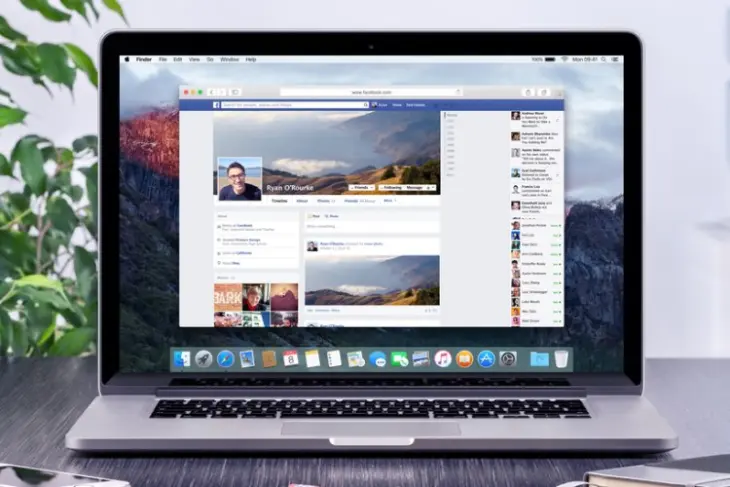
If you’ve exhausted the aforementioned options and still need to find a Facebook ID, try these.
By way of common acquaintances
This strategy is especially useful if you know for a fact that the Facebook profile you’re looking for belongs to someone you already know. Let me explain.
- Launch Facebook on your preferred device and visit the profile of a pal.
- Next, navigate to the “Friends” tab.
- Check this list of mutual pals for their name.
- If the desired individual cannot be located, you can always repeat the search using a different friend’s profile.
Through Gmail
Here’s how to add someone as a Facebook friend if you have their Gmail address.
- Launch Facebook on your preferred device.
- Start typing the email address into the search bar.
- You can get someone’s email address in a Facebook search if they’ve connected it to their profile.
- The Facebook profile is now available for viewing and friend requests can be sent.