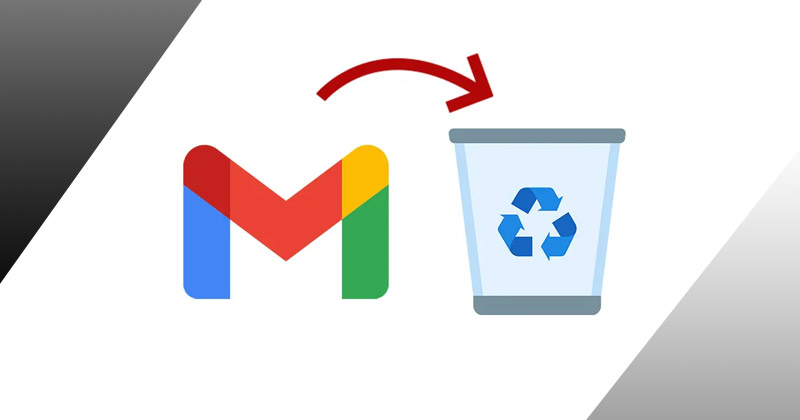There are people who disagree with the notion that Gmail is the greatest email client available, despite the claims of many. Gmail may not be the ideal email provider for you if you have concerns about security, are bothered by advertising emails, or both.
Fortunately, deleting your account is easy, but because you’re probably using Google services on other platforms (like YouTube or Google Search), it’s a good idea to make sure that the rest of your data won’t be erased as well.
(You may, of course, remove all of your Google accounts if you so want. But the goal of this post is to help those who just wish to remove their Gmail account.)
Before Permanently Deleting Your Gmail Account, There Are a Few Things to Consider and Checkoff:
You won’t be able to retrieve or reset the information connected with any social network profiles linked to your Gmail account. Among them are Facebook, Instagram, YouTube, iTunes, and so on. Set up a backup email account to which you may transfer all of your information before deleting your original one.
You must update your account details there as well if you receive any email subscriptions that you wish to keep reading.
Gmail will lose any contacts or information that is kept on it. Downloading your data and storing it somewhere else is a smart idea.
Read More: List of Stellaris Technology with Cheat IDs
It won’t be possible to remove your username from Gmail. Thus, you will want a brand-new username if you ever wish to open a new Gmail account.
You may still use Drive and other Google services if you so want; deleting your Gmail account won’t also destroy your Google account.
Now that everything is ready, follow these instructions to delete your Gmail account. (Your mobile device can also be used to carry out these identical tasks.)
How to Delete Your Gmail Account
Step 1: Access your account.
Use myaccount.google.com to access your Google Account, then click Sign in. Click Sign in after entering your Gmail credentials.
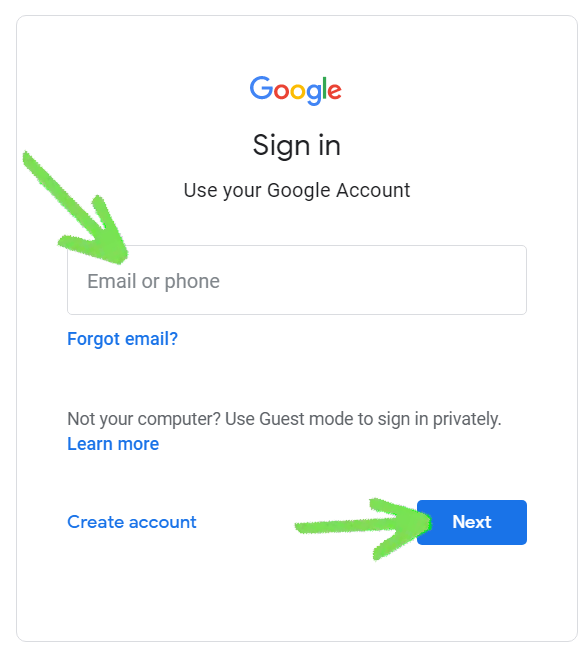
Step 2 – Go to your account setting
You can access Data & personalization on the Accounts page. This and other options are often located on the left side of the page.
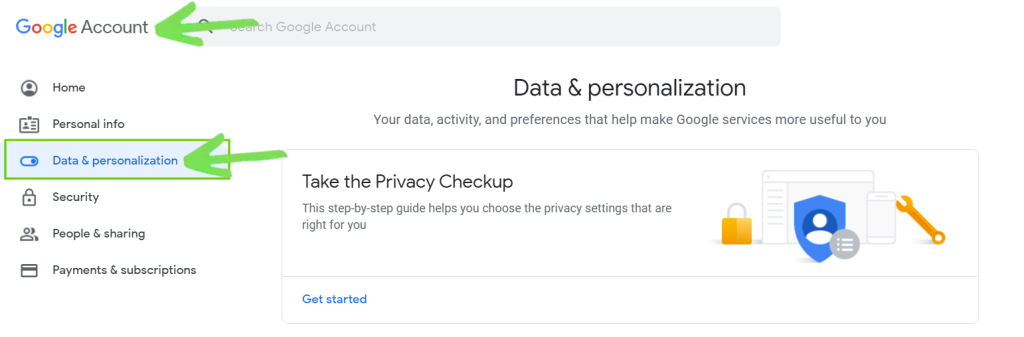
Step 3 – Choose Delete Products
The next step is to choose to delete your account or a service.
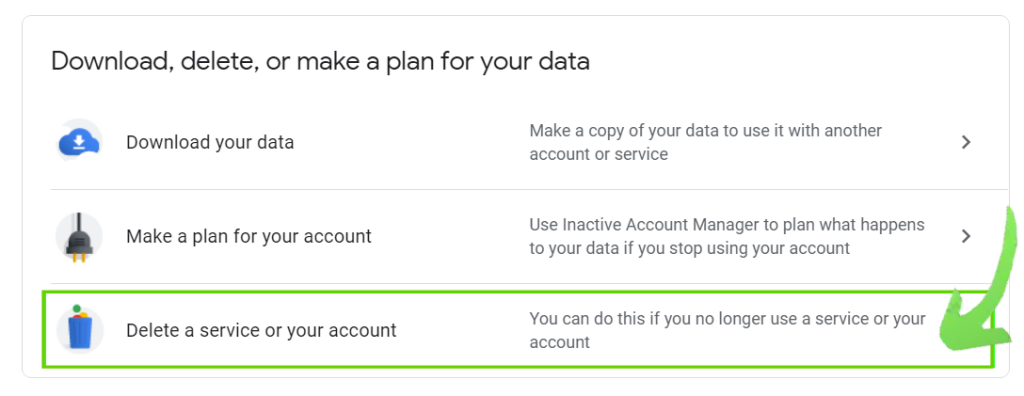
You can choose to deactivate a Google service or your Google account as a whole. Click Delete a service to get rid of Gmail alone, and click Delete your account to get rid of your whole account.

You’ll be asked to sign in and enter your password again.
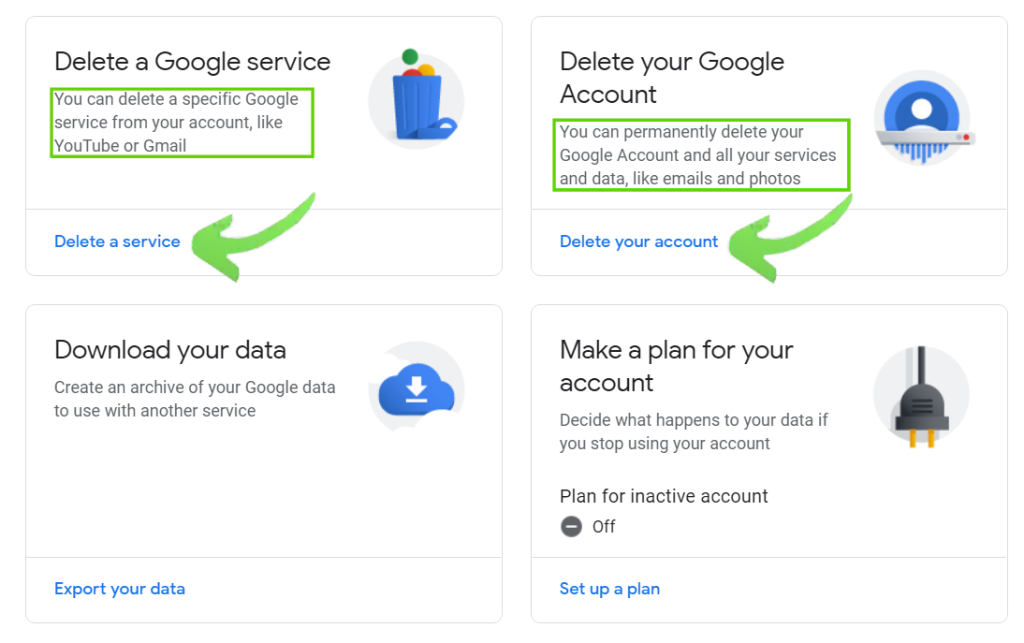
Step 4 – Delete Your Gmail Account
You will be given one last warning about the consequences of deleting your account before you can move on.
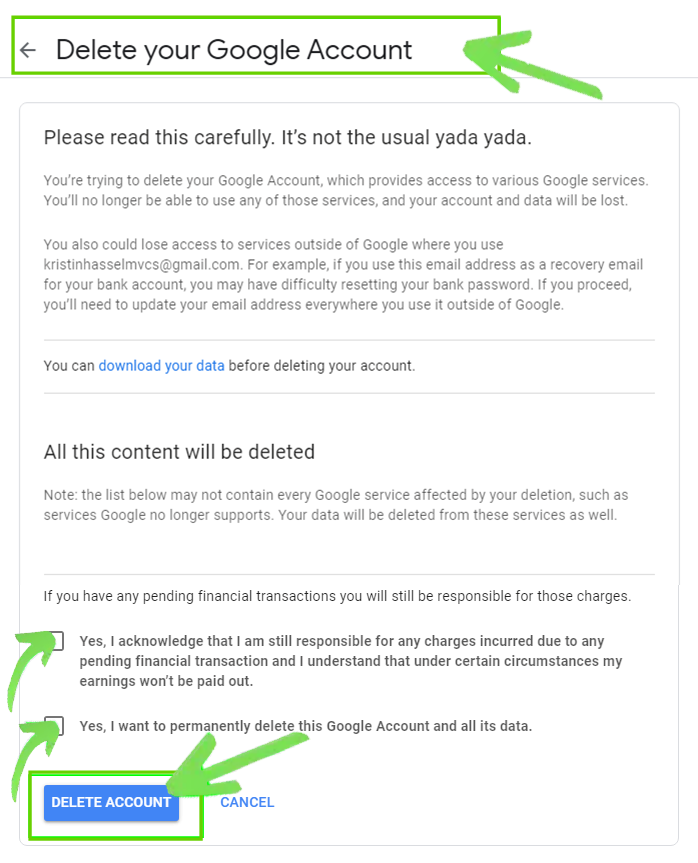
When you’re prepared to proceed, select Delete Account.
Step 5: Create a new account.
A notification directing you to access an email sent to your new primary email address will appear. Click the “OK, Got it” button located at the bottom of the memo.
Read More: How to Delete a Page in Word? A Step-by-Step Guide in 2023!
Step 6 – Confirm your status
You’ll receive an email with a confirmation in it. Kindly check the details and click on the given confirmation link. After that, a screen asking if you want to confirm the deletion of your Gmail account will be displayed to you.
After entering your password, select “Confirm.” Eventually, a notice confirming the deletion of your account will reach you.
Although it requires some time and going through several pages, canceling your Gmail account is not difficult at all.