Video game availability and enjoyment have been completely transformed by Valve Corporation’s digital distribution platform, Steam. With a huge selection of games ranging from independent treasures to commercial successes, Steam provides players with an unmatched gaming experience.
You will need to register for a Steam account in order to start this thrilling adventure. We’ll walk you through the steps of setting up a Steam account, examining its capabilities, and assisting you in entering the world of gaming in this article.
Why Create a Steam Account?
Let’s examine the benefits of being a member of the Steam community before getting started with the account creation process:
- Extensive Game Library: Steam has a huge library of games, including both recently published and vintage games. No matter how you want to play games, there’s probably one out there that you’ll enjoy.
- Frequent Sales and Discounts: Steam regularly holds sales occasions where a variety of games are offered at substantial savings. Examples of these events are the Steam Summer Sale and Steam Winter Sale. This lowers the cost of gaming.
- Community and Multiplayer: Steam offers a way for players to communicate, play, and engage with one another. You can interact with friends and other players in multiplayer games, join communities, and take part in debates.
- Simple Game Management: With cloud saves, automatic upgrades, and convenient access to your game collection across several devices, Steam makes managing your game library easier.
Creating Your Steam Account: Step by Step
Alright, let’s now go over how to make a Steam account:
Step 1: Visit the Steam Website
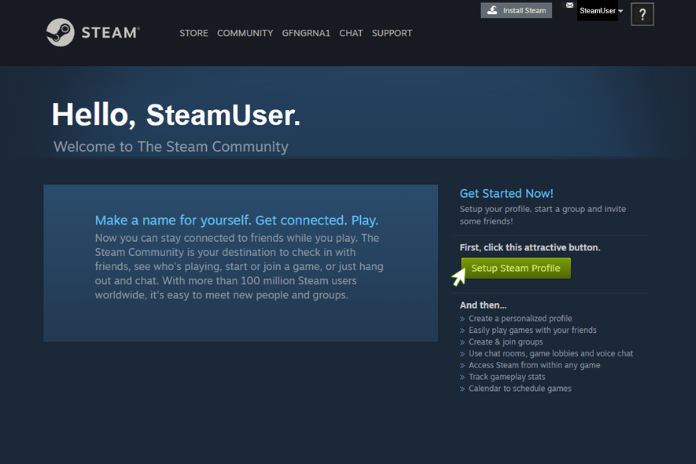
Go to www.steampowered.com, the official Steam website, by opening your web browser.
Step 2: Click “Install Steam”
There is a green “Install Steam” button in the top-right corner of the Steam homepage. To start the installation procedure, click on it.
Step 3: Choose Your Account Type
There are two kinds of accounts available on Steam: personal and business. A personal account is the best option for the majority of players. Select “Join Steam” to continue.
Step 4: Fill in Your Information
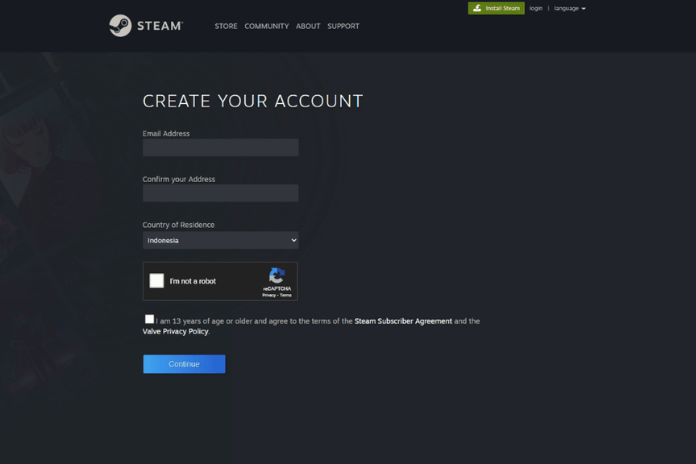
You will be required to set a password and provide your email address in order to access your Steam account. Select an email address that you can access because you’ll need it to communicate with Steam and verify your account.
Step 5: Verification Code
Steam will send a verification code to the email address you provided after you create a password and provide your email address. To validate your account, locate the code in your email and input it on the Steam registration page.
Step 6: Choose Your Display Name
Choose a distinctive display name, which is your Steam login. When you communicate with other Steam users, they will see this name. Make an informed decision because you might not be able to retract it.
Step 7: Accept the Steam Subscriber Agreement
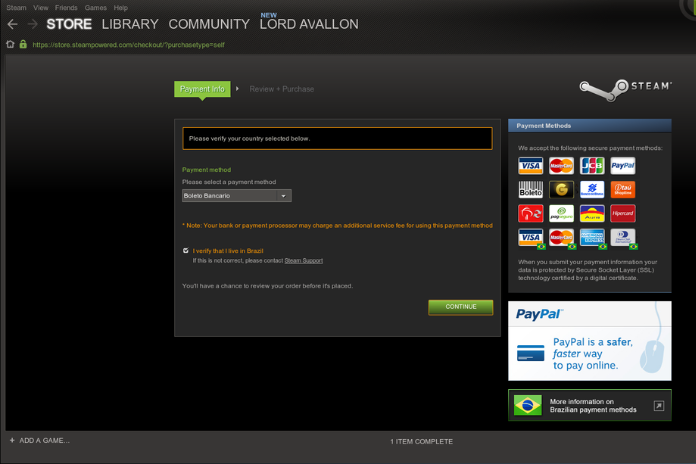
Examine the Steam Privacy Policy and the Steam Subscriber Agreement. To continue, click “I AGREE” after you’ve read and accepted the conditions.
Step 8: Optional Profile Setup
You will be able to customize your Steam profile by including connections to your social media accounts, a profile photo, and personal details. You are free to skip this step if you would rather do it later.
Step 9: Install the Steam Client
It is necessary to install the Steam client on your computer in order to access and play games on Steam. To download and install the client, click the “Install Steam” option.
Step 10: Log In
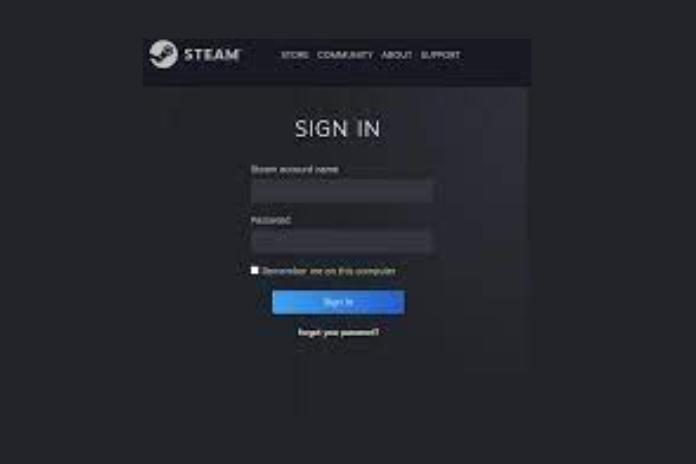
Once the installation is finished, open the Steam client and sign in using the password and email you used to register.
Step 11: Verify Your Email
By clicking on the link delivered to your email, you may confirm your email address and improve the security of your Steam account while also ensuring that you receive critical notifications.
Step 12: Explore the Steam Store
You can now browse the Steam Store after installing the client and creating a Steam account. Look through games, see what’s new, and put titles on your wish list.
Step 13: Purchase and Play Games
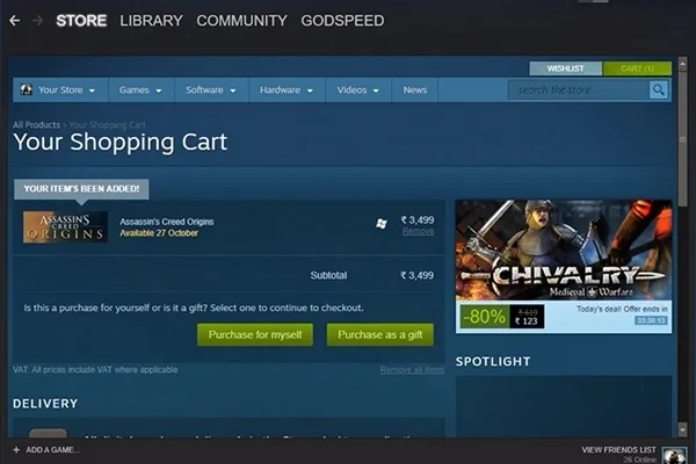
You must add payment details to your Steam account in order to buy and play games. To add a payment method, click your username in the top-right corner of the Steam client, choose “Account Details,” and then click “Add funds to your Steam Wallet.”
Step 14: Enjoy Gaming on Steam
You are now prepared to play games as you have set up your Steam account and added games to your library. All you have to do is pick a game from your library, hit “Play,” and start having fun.
Also Read: Cool Profile Pictures: Making Your Digital Presence Stand Out!
Customizing Your Steam Profile
Once you have a Steam account, think about adding personal touches to your profile to make it truly yours:
- Profile Picture: Upload a photo to your profile that embodies your character from a video game.
- Profile Background: To add some unique style, select a background for your Steam profile.
- Steam Level: By obtaining badges and finishing different tasks, you can raise your Steam level. Option to customize your profile is unlocked at a higher level in Steam.
- Add Friends: Use Steam to communicate with friends by accepting invitations and extending friend requests.
- Join Groups: Assemble yourself with like-minded gamers and groups.
Also Read: Capturing Memories in an Instant: A Comprehensive Review of the Fujifilm Instax Mini 11
Conclusion
Your path to an amazing world of entertainment, social connection, and gaming begins with creating a Steam account. With an extensive game catalog, frequent sales, and a vibrant community, Steam provides the best possible gaming experience.
Thus, begin your gaming adventure right now and discover the enormous and fascinating Steam universe. Enjoy your gaming!
