Google Chrome is the most popular web browser with over two billion users globally. Many people choose it as their browser of choice because of its speed, adaptability, and user-friendly interface.
But beyond the surface, there’s a hidden gold mine of personalization options and experimental features called Chrome Flags.
Users may enhance performance, customize their browsing experience, and even access features that aren’t publicly available yet using these hidden jewels.
This post will go into great detail about Chrome Flags, including what they are, how to use them, and some of the most exciting flags out there.
What are Chrome Flags?
“Experimental features,” often known as Chrome Flags, are secret options in the Google Chrome web browser. Due to ongoing development and testing, certain features are not enabled by default and are not always stable.
To experiment with future browser functions before they become widely available, consider Chrome Flags as a sandbox.
How to Use Chrome Flags?
It is simple to gain access to Chrome Flags. To maximize the potential of hidden features, take these actions:
1. Get Google Chrome open.

2. Press Enter after typing “chrome://flags” into the address bar.
3. You should now be able to explore and enable different experimental features from the Chrome Flags menu.
Understanding Chrome Flags
A variety of experimental options are covered by Chrome Flags, which are often divided into several parts.
These settings can impact many elements of your browser experience, such as entertaining visual adjustments, security enhancements, and performance gains.
You can find the following typical categories in Chrome Flags:
Experiments: Try new, maybe unstable features with these flags for experiments. They frequently lead browser development, providing an early look at what Chrome might become.
Performance: This category contains flags that are intended to maximize Chrome’s speed and resource efficiency. They can make your browsing experience more efficient and seamless.
UI Layout: All of the browser’s UI elements, like as the toolbar and tabs, can be customized with these flags.
Privacy and Security: By turning on options like “Password import” and “Strict site isolation,” Chrome Flags may also improve your online privacy and security.
Media: This area is dedicated to enhancing the way that media content, such as audio and video playing, is handled.
Web Platform: This section’s flags are related to web standards and technology. Access to experimental web features and APIs may be possible if these flags are enabled.
Experimental Web Platform Features: This component of the Web Platform category offers access to cutting-edge web technologies and APIs. It is called Experimental Web Platform Features.
Developers Tools: Not just everyday users can utilize Chrome Flags. By turning on tools and features that support web development and debugging, developers can also take advantage of these hidden features.
Also Read: Unveiling the Future: A Closer Look at Samsung Smartwatch
Popular Chrome Flags
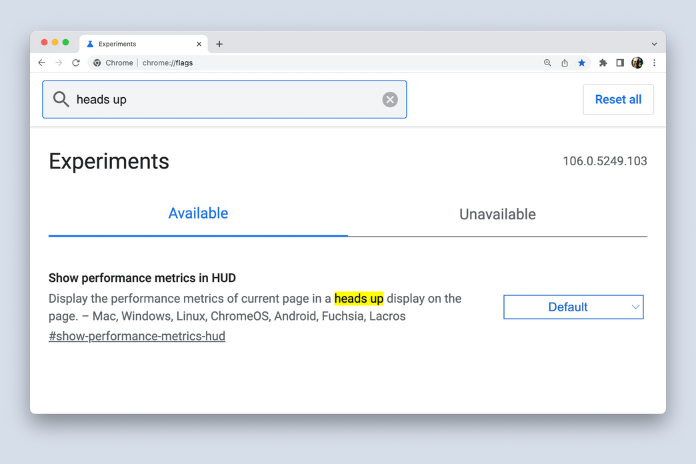
Let’s examine a few well-known flags that can improve your browsing experience now that we know what Chrome Flags are and how to use them:
Smooth Scrolling (chrome://flags/#smooth-scrolling): This flag enables smoother scrolling, making your browsing experience feel more polished and responsive.
Using Chrome://flags/#enable-parallel-downloading to download in parallel: Chrome users who enable this flag can download numerous files at once, greatly accelerating the download process.
Tab Groups: https://flags/#tab-groups on Chrome: Keeping track of your open web pages is made easier by grouping tabs together with this flag, which makes tab management a snap.
Password Import (chrome://flags/#PasswordImport): The ability to import your stored passwords into Chrome helps ensure a smooth transition when moving from another browser.
Global Media Controls (chrome://flags/#global-media-controls): Control audio and video playback across all tabs with this convenient feature, accessible from the toolbar.
Heavy Advertising Intervention (#enable-heavy-ad-intervention, chrome://flags/): Got sick of your browser being slowed down by resource-intensive ads? This indicator lessens the negative effects of frequent advertisements on your system.
Functionalities of the Experimental Web Platform (chrome://flags/#enable-experimental-web-platform-features): Web developers and aficionados will find this flag to be ideal as it grants access to the newest web technologies and APIs.
Dark Mode (chrome://flags/#enable-force-dark): Enable dark mode for websites that don’t natively support it. This flag inverts color schemes, reducing eye strain during nighttime browsing.
Also Read: Is the iPhone 14 Worth the Upgrade from the iPhone 13?
Notes on Caution
Although Chrome Flags present fascinating possibilities to improve your browsing, you should be cautious when using experimental features. The following are some things to remember:
Stability: Flags are experimental and may cause instability or crashes in the browser. When using them, always be ready for unforeseen problems.
Security: The privacy and security of your browser may be jeopardized by certain flags. Before enabling any flag, make sure you are aware of its ramifications.
Updates: In subsequent Chrome versions, flags, and experimental features may be added, altered, or removed. Today’s solution might not be tomorrow’s.
Frequent Backup: If you depend on Chrome for important work or possess important data, you should think about periodically backing up your settings, data, and bookmarks to guard against loss in the event of problems.
Also Read: From Generic to Unique: How to Change Your iPhone’s Name
Conclusion
Users can personalize and improve their browsing experience with Chrome Flags, a hidden gem in the Google Chrome browser. Chrome Flags offer an experimentation playground, whether your goal is to increase security, and speed, or have fun playing with new features.
Just keep in mind that these are experimental flags, thus they might not always be stable, so proceed with caution. By using the appropriate method, you may make the most of Google Chrome’s capabilities and have an optimized and customized online surfing experience.
