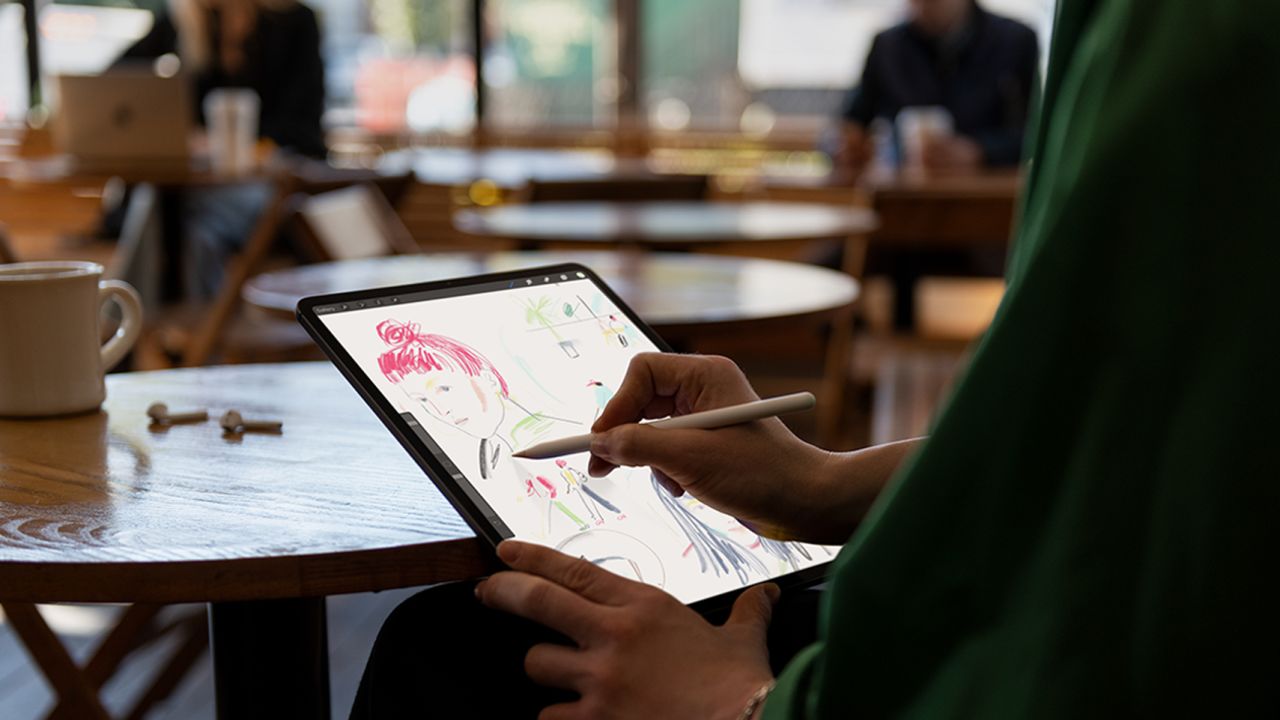The first stylus made specifically for use with the first iPad Pro, the Apple Pencil, was introduced by the company in 2015. Despite Steve Jobs’ well-known disapproval of styluses, the Apple Pencil has been shown to be a practical tool for taking notes, sketching, and other tasks due to its tablet design.
As of right now, the first or second version of Apple Pencil is compatible with all of Apple’s iPads. The device has been around since 2015. Everything you need to know about the Apple Pencil is covered in the guide below.
What is the Apple Pencil?
Compatible with Apple’s iPads, the Apple Pencil is a stylus manufactured by Apple. Though it has a distinctly Apple-esque look, its resemblance to a standard pencil is what gave rise to the name “Apple Pencil.”
The iPad is equipped with a replaceable tiny plastic tip that attaches to the display, a pencil-like body that can be gripped, and a charging mechanism. Unlike the second-generation model, which charges inductively through the iPad Pro, the original Apple Pencil has a Lightning connector.
The Apple Pencil may be used to navigate through the operating system and is used in place of a finger for precise operations like writing and sketching. Because it is accurate, has palm rejection, and has pressure and tilt sensitivity, it is great for jobs like drawing, creating art, taking notes, and other comparable tasks.
When using the Apple Pencil, you write on the iPad’s display rather than paper, following the general operating principle of a conventional pencil. One feature that other styluses were not able to properly imitate for a long time is the ability to write with your hand directly on the iPad.
Compatibility of the Apple Pencil 1st Gen:

- iPad (6th) version
- seventh-generation iPad
- 8th generation iPad
- 9th generation iPad
- 10th generation iPad
- 3rd generation iPad Air
- 5th generation iPad mini
- The 9.7-inch and 10.5-inch iPad Pros
- Second-generation 12.9-inch iPad Pro
- First-generation 12.9-inch iPad Pro
Also Read: https://thegamedial.com/airpods-pro-3/
How to Pair the Apple Pencil 1st Gen?
- Uncap your Pencil after ensuring that the iPad you wish to use is turned on and unlocked.
- On the new iPad, insert your Pencil.
- Upon seeing the Bluetooth Pairing Request, select Pair.
Ways to Check the Battery Life of Your Apple Pencil 1st Gen
- Use the iPad’s top bezel to swipe down to open the Notification Center, or switch it on to see the Lock screen.
- See the Widgets screen by swiping right.
- Check to see the section about batteries.
- It’s possible that you have to tap Edit at the bottom of the Widgets section before you can view the Batteries section. Then, tap the green Plus button next to Batteries to make it an active widget.
How to Charge the Apple Pencil 1st Gen?

- Your Apple Pencil’s cap needs to be removed. Should you be concerned about misplacing the cap while charging, you have the option to magnetically fasten it to the iPad adjacent to the Home button.
- Connect the Lightning connector from your Apple Pencil to the Lightning port on your iPad or iPad Pro.
- Methods for charging the first Apple Pencil with the Lightning connector
- Your Apple Pencil’s back cap needs to be removed.
- Using the Lightning adaptor, insert the Apple Pencil’s Lightning connector.
- Insert your Lightning cable into the Lightning adaptor.
Ways to Unpair Your Ipad and Apple Pencil
It will immediately unpair with the original iPad if you pair your Apple Pencil with a different iPad. That also holds true if your iPad is paired with an alternative Apple Pencil. The procedure is still quite easy to follow if you have to manually unpair.
- From your iPad’s Home screen, open the Settings app.
- Hold down the Bluetooth button.
- Click the Info button under My Devices, to the right of the Apple Pencil.
- Enable Forget by tapping “.”
- Taking the iPad’s Apple Pencil out of its pairing
- The first-generation Apple Pencil may be paired again by simply inserting it into your iPad’s Lightning port. Repositioning the second-generation Apple Pencil on the magnetic charging strip is all that is required to get it to work again.
- Using the Apple Pencil with any app doesn’t require navigating intricate per-app pairing or opening certain settings. Once linked, you can use any app to write, draw, sketch, or navigate. To get started, simply align the Pencil’s nib with the iPad’s screen.
Also Read: https://thegamedial.com/apple-id-password-reset/
What are the features of the Apple Pencil?
A finger may be substituted for the Apple Pencil’s extensive feature set when navigating iOS, making it suitable for any precision work.

The following are need-to-know features:
You can write or draw comfortably because of Palm Rejection, which occurs when the iPad identifies only the tip of the Apple Pencil and not your hand or finger.
Pressure Sensitivity: Writers and artists can adjust the thickness and width of their lines by applying different amounts of pressure to the iPad. There is no set pressure sensitivity level for the Apple Pencil provided by Apple.
The Apple Pencil’s tilt sensitivity allows you to use it like a traditional pencil by pressing the side of the tip against the iPad when holding it at an angle to create effects like shading. The general orientation and tilt of the Apple Pencil are known to it.
Weighting Just Like a Pencil: Apple made the Apple Pencil feel like a true writing instrument by giving it a weighted sensation similar to a pencil.
Low Latency: The Apple Pencil truly has very little latency, so there’s no wait between the movement of the pencil and what shows on the iPad as you write. As late as 9 ms, the Apple Pencil latency is available on iPads with 120 Hz displays (iPad Pro models released in 2017 and after).
Precision: The Apple Pencil is accurate to the exact pixel because of its precision. This indicates that the location of the pencil and what is displayed on the screen are not offset.
Touch Gestures (V2 only): Based on the second iteration of the Apple Pencil, touch gestures are supported. One handy feature of the Apple Pencil 2 is its ability to quickly switch between tools within apps with a double tap. For example, it can quickly move between the pen and eraser tools.
The iPad Pro provides inductive charging for the Apple Pencil 2 (V2 only). The Lightning connector is used for charging the Apple Pencil 1, which lacks this functionality.