The iPad and Apple Pencil set may be among the greatest tablet and accessory pairings in the tablet’s eleven-year history. Using a stylus and touchscreen for note-taking and even drawing is not a novel concept, but what sets the iPencil and iPad experience apart is Apple’s quality.
From the Microsoft Surface series to the most recent Samsung Galaxy tablet lines, many businesses have attempted to replicate its popularity; nonetheless, the product’s unmatched pinpoint accuracy, sensitivity, and general feel remain unmatched.
You should find out which Apple Pencil is compatible with your iPad before purchasing one to go along with it.
Apple Pencil Compatibility List
It’s fortunate for you if you saw this post before purchasing an Apple Pencil. The Apple Pencil of the first or second generation may be required, depending on the model of your iPad. Review the list below to make sure you receive the right Apple Pencil to connect it to your iPad and avoid making any mistakes.
Apple Pencil 1st Generation
With the first generation Apple Pencil, the iPad models listed below are compatible:
iPad (10th generation)
iPad (9th & 8th generation)
iPad mini (5th generation)
iPad (6th & 7th generation)
iPad Air (3rd generation)
iPad Pro 12.9-inch (1st or 2nd generation)
iPad Pro 10.5-inch
iPad Pro 9.7-inch
Apple Pencil 2nd Generation
With the 2nd Generation Apple Pencil, the following iPad models are compatible:
iPad Mini (6th generation)
iPad Air (4th generation)
iPad Pro 12.9-inch (3rd generation)
iPad Pro 11-inch (1st generation) and later
Now that you are organized, make sure you buy the appropriate Apple Pencil so you can use it with your iPad.
Also Read: https://thegamedial.com/how-to-charge-apple-pencil/
How to Connect the Apple Pencil 1st Generation

First, we’ll walk you through connecting your iPad to the first-generation Apple Pencil. That’s what we’ll be using since the first generation requires a lightning connector. To accomplish so, perform the following:
Remove the back cap of your Apple Pencil to reveal the lightning output while holding it in your hand.
The Apple Pencil should be plugged into the iPad’s lightning connector. The one you use to charge it is the same one. For pairing your iPad (10th generation) with your first-generation Apple Pencil, you’ll need a USB-C to Apple Pencil adaptor.
Something like the pop-up box below should appear. All you need to do is tap Pair to finish!
Until your iPad is restarted, placed in Airplane mode, or connected to another iPad, the Apple Pencil will stay attached to it. To reconnect it if any of that occurs, just repeat the previous instructions.
How to Connect the Apple Pencil 2nd Generation
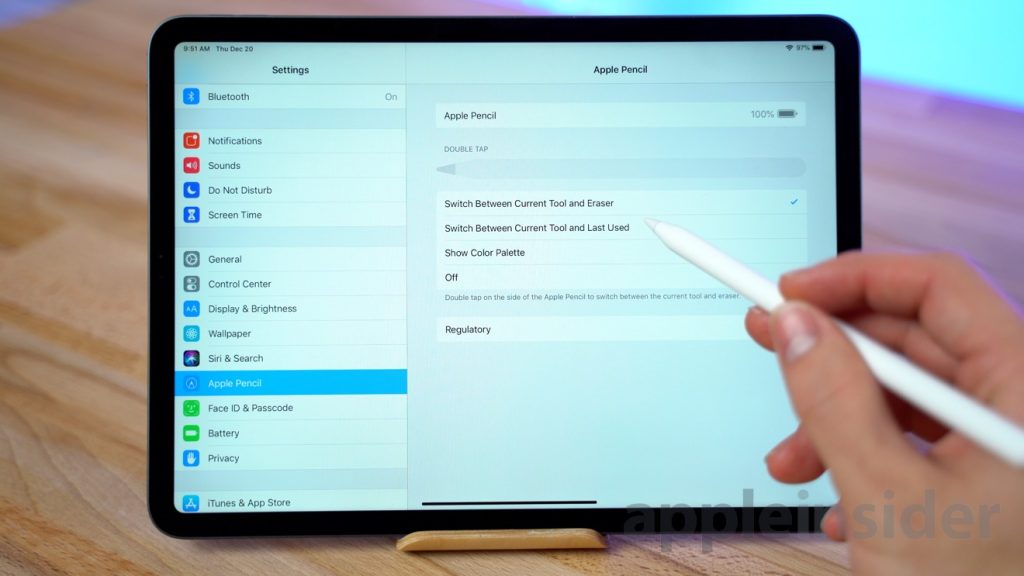
Connecting the more advanced and feature-rich 2nd generation Apple Pencil to an iPad is even simpler. For this, the iPad’s magnetic connector will be our only option. Just take the following actions:
- Taking the Apple Pencil in your hand, place it on the iPad’s right side. It will stick because of the onboard magnetic hookup.
- When you connect it to your iPad, an Apple Pencil overlay and a message will appear. Just hit Connect, and you’re done!
It’s almost too easy to connect the iPad to the second-generation Apple Pencil, as you can see. If it disconnects, don’t forget to take the preceding actions.
Can’t Connect the Apple Pencil to the iPad?Check Out These Hints
It’s okay if your iPad and Apple Pencil of any model are unable to connect. You’re probably omitting a couple of clear stages. Make sure you’re not doing anything incorrect by reading the advice we’ve provided below.
1. Make Sure Bluetooth Is Turned On
A stable Bluetooth connection is necessary for the Apple Pencil to function. You may have it turned off by default if you don’t use Bluetooth devices. To connect the Apple Pencil to your iPad, make sure Bluetooth is enabled on the device. By navigating to Settings > Bluetooth and switching it on, you can enable Bluetooth on your iPad. Repeat after doing this.
2. Make Sure the Apple Pencil Is Charged
Despite how simple it may seem, it’s possible that you didn’t charge your Apple Pencil before using it to connect to your iPad. Prior to starting the iPad connection process, make sure your Apple Pencil is charged to a minimum of 50%.
Also Read: https://thegamedial.com/apple-pencil-1st-gen/
3. Make Sure the Connectors Aren’t Damaged
The possibility exists that the lightning connectors on your iPad or Apple Pencil may be broken, albeit the likelihood of this occurring is extremely low. Just close your eyes and grip the pencil’s output tip while looking for any possible metal chips to see if there are any. To check for any objects that may have become lodged in the iPad’s lightning connector, try shining a flashlight inside. If so, avoid trying to fix it yourself. Bring it right away to an Apple Repair Center.
4. Make Sure Not to Force the Pencil the Wrong Way In
Even while connecting the first-generation Apple Pencil to the iPad is quite simple, occasionally users run into issues. It is not necessary to force the Apple Pencil to fit into your iPad if one of the sides is broken or it may not fit correctly. Take both the iPad and the Pencil to an Apple Store and ask the executives to assist you if you’re experiencing strange resistance from either gadget. If you don’t, your devices can sustain costly damage.
