The innovative technology used in iPhones is widely recognized. However, not all of its characteristics are readily apparent. We’ll be sharing some of the best-kept secrets in this post so you can get the most out of your iPhone. There’s always something new to learn, regardless of user experience level!
You may utilize capabilities that weren’t made available to everyone and fully utilize the power of your smartphone with these secret tips and techniques. With these pointers, you may make your message exactly suit your requirements and enjoy yourself to the most on your iPhone. You will be able to get more use out of your iPhone than you ever imagined, regardless of how familiar you are with it.
What Is Pew Pew in Texting?
A full-fledged laser display fills your screen when you send someone a pew pew effect, and it also shows on their screen.

How Do You Send a Pew Pew Message?
Would you also want to view the lasers on the screen of your iPhone? To use the iPhone texting method that is hidden, follow these steps:
Step 1: Open your “Messages” app. The hack is exclusive to the “Messages” app; it does not work with Facebook Messenger or WhatsApp.
Step 2: Type “pew pew” in the text message area of an open chat. It might stay in lowercase or capital letters.
Step 3: Put it in writing and forward it. When you send the message, watch those laser colors shoot into the sky.
Turning up the volume will bring you another surprise. You will be greeted by a sound effect that resembles a Star Wars lightsaber.
Read More: How to Fix an iPhone that Not Charging?
Why Is Pew Pew in iPhone Not Working?
These special effects will only appear when you text someone who owns an Apple device and send them an iMessage. Android users won’t be able to see the special effects. It is only going to appear if you are connected to the internet.
What Are Other iPhone Text Effects Like Pew Pew?
If you can’t get enough of the pew pew laser effect, you can also try these iMessage text effects:
“Happy Birthday!”
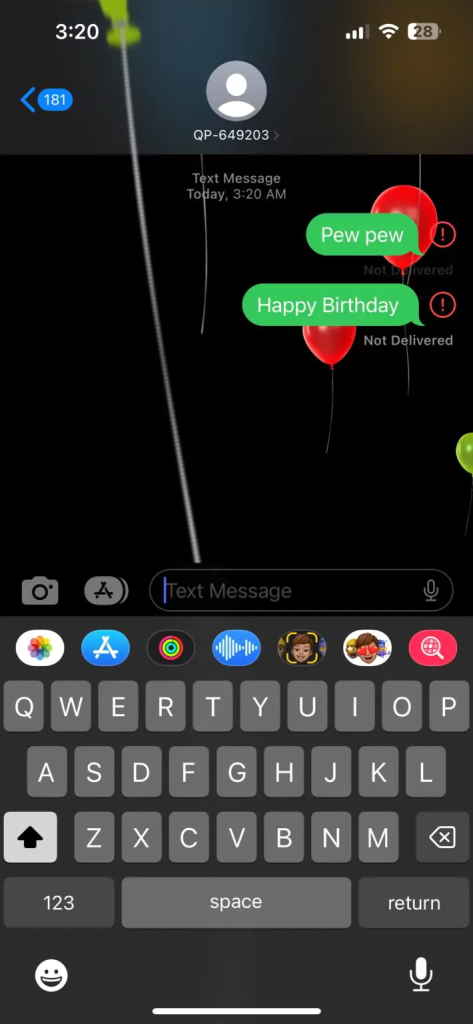
Sending the word “Happy Birthday” to summon will cover the screen in a rainbow of balloons.
“Congratulations” or “Congrats”

Confetti drops from the top of your screen when you text someone to congratulate them. Sending congrats in other languages, such as Spanish or Indonesian, is an additional choice.
‘Happy New Year’

If you SMS someone “Happy New Year,” they will respond with their own amazing fireworks show. Sending Chinese New Year will also result in a vibration pattern that sounds like fireworks.
How to Create iPhone Texting Effects on Any Message
The aforementioned is limited in scope and appropriate only in certain situations. This strategy is for you if you want a nice effect for each word or phrase.
There are two distinct types of special effects: screen and bubble. While the Bubble effects just change the appearance of your single text message bubble, the Screen effects cover the entire screen when you send them.
The different Bubble effects are:
- Slam: It smacks against the screen, splattering dust everywhere it hits.
- Loud: Expand and tremble your text bubble as though you’re yelling it.
- Gentle: The typeface grows back to normal after first being smaller than usual.
- Invisible Ink: You have to touch your text message to view the entire content; else, it will look strange and jumbled.
How to Create a Bubble Effect?
Launch iMessage.
After typing your message, choose the recipient.
Place your finger on the send button and keep it there.
Hold off until the Send with Effect menu appears.
Select the Bubble effect that you wish to use for your text now.
The many screen effects include:
- Echo: For a few seconds, the screen will zoom around as dozens of texts arrive.
- Spotlight: Your message will be illuminated by a single light, just like when you summon Batman.
- Balloons: This effect causes a multitude of vibrant balloons to float over the screen.
- Confetti: Causes confetti to pour down the screen’s top.
- Love: A giant 3D heart will pop out of the screen to represent your statement.
- Lasers: A flurry of color-changing lasers will shoot up and down the screen from your text message bubble.
- pyrotechnics: The app will burst into brilliant pyrotechnics, with a pitch-black background.
- Celebration: Suddenly, from the corners of the screen, sparkles of light will appear in celebration.
Read More: iPhone Unavailable: What to Do When You Can’t Access Your Device
How Is a Screen Effect Made?
Launch iMessage.
After typing your message, choose the recipient.
Place your finger on the send button and keep it there.
Hold off until the Send with Effect menu appears.
Select the screen effect you wish to use for your text now.
Bottom Line
People’s communication styles vary along with the world’s ongoing evolution. As new hacks are found, there are more and more ways to make your message stand out. Message effects are a great way to add some zip to your interactions and spice them up with all these choices!
