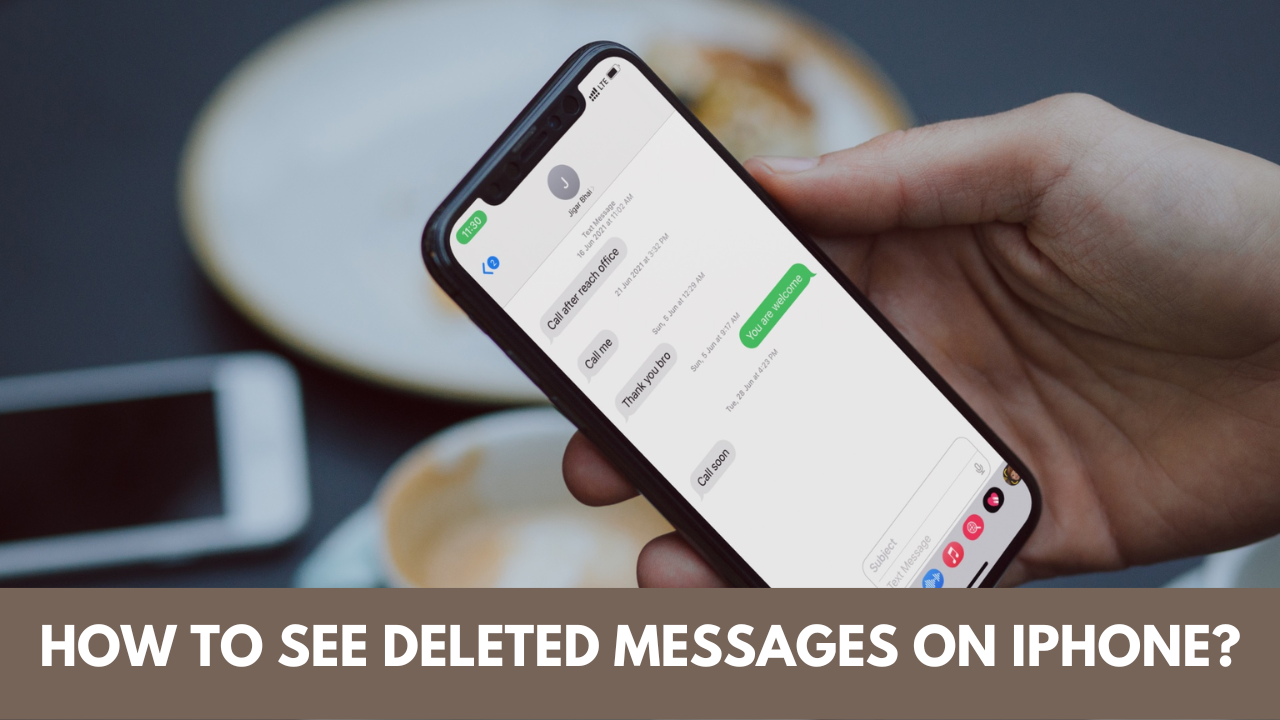It might be annoying to inadvertently erase crucial text messages from your iPhone. Losing text messages might feel like a big loss, especially if they contain important information, emotive greetings from loved ones, or a critical business chat.
The good news is that you can usually get your deleted messages back on your iPhone. We’ll look at a number of ways in this in-depth article to assist you in getting those deleted texts back.
Method 1: Check the “Recently Deleted” Folder
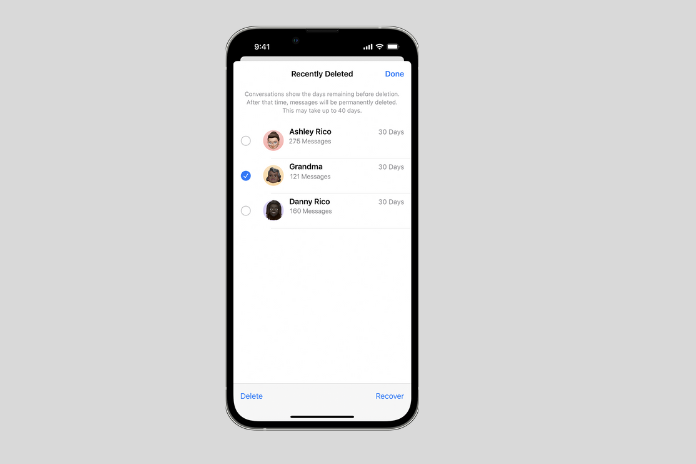
It is imperative to commence with the fundamentals before venturing into more complex techniques. Apple provides a built-in message safety net known as the “Recently Deleted” folder. This is the way to get to it:
- Get your iPhone’s Messages app open.
- To return to the main Messages screen, press “Back” in the upper-left corner of the screen.
- The “Recently Deleted” folder can be located by swiping through the conversation list. It ought to fall under the category of routine discussions.
- To view deleted messages, tap “Recently Deleted”.
- Locate the conversation from which you wish to retrieve the deleted texts.
- Press the conversation to initiate it.
- Tap and hold a message to retrieve it, then choose “More” to retrieve more than one message. Once the messages have been chosen, press the “Recover” button located at the lower right corner of the screen.
- The texts app should now display your deleted texts in their original position.
Method 2: Restore from iCloud Backup
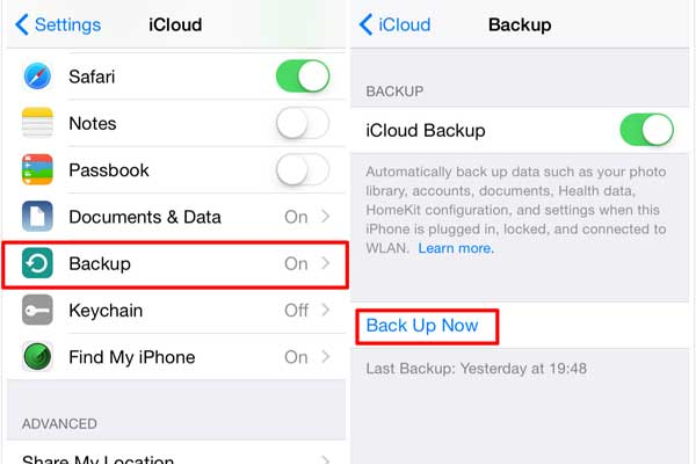
You can attempt to restore your iPhone from an iCloud backup if your messages are not located in the “Recently Deleted” folder. This is how you do it:
- Check to see if your iPhone is linked to WiFi.
- Open your iPhone’s “Settings” app.
- In the Settings menu, scroll down and tap on your name at the top.
- Select “iCloud.”
- After swiping down, select “iCloud Backup.”
- Verify the time and date of your most recent iCloud backup. Ensure that it comes from a period when your iPhone still contains the texts you need to retrieve.
- Return to the main Settings menu and choose “General” if the backup is sufficiently recent.
- By swiping down, select “Reset.”
- Choose “Erase All Content and Settings.” Your iPhone will be completely erased as a result.
- You can choose to restore your iPhone from an iCloud backup or set it up as a new device after it has been deleted. Select “Restore from iCloud Backup.”
- Using your Apple ID, login, then choose the appropriate backup to recover from.
- Await the completion of the repair process. Depending on the size of your backup and your internet connection, this may take some time.
- Your iPhone should be returned to its original condition, complete with your erased texts, once the process is finished.
Also Read: Mastering the Apple Pencil: Tips and Tricks for iPad Users
Method 3: Recover Deleted Messages Using Third-Party Software
You can use third-party data recovery software if the aforementioned techniques don’t work or if you don’t have a recent iCloud backup. You may retrieve erased texts and other data from your iPhone with the use of these programs. The following is a general how-to manual for such software:
- Install a reliable iPhone data recovery program on your PC after downloading it. Tenorshare UltData, iMobie PhoneRescue, and Dr.Fone are a few well-liked choices.
- Open the application and use a USB cord to connect your iPhone to your PC.
- To enter DFU (Device Firmware Update) mode on your iPhone, adhere to the on-screen directions. Typically, this entails pressing down on particular iPhone buttons for a predetermined amount of time.
- After your iPhone enters DFU mode, the app will look for any deleted files on it.
- You’ll get a list of objects that can be recovered, including deleted messages, once the scan is finished.
- Choose the messages you wish to retrieve, then press the “Recover” button.
- Select a drive on your PC where you want to store the recovered texts.
Note that there can be expenses associated with using third-party data recovery software and that there might be variations in the success rate based on a number of circumstances, such as how long it has been since the messages were erased.
Method 4: Regular Backups and Prevention
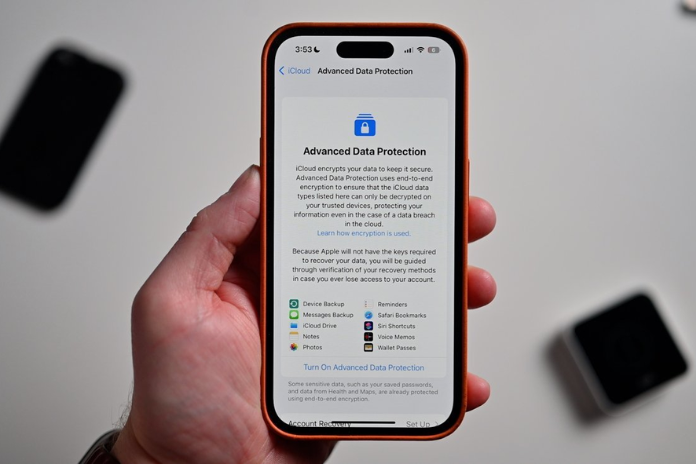
The best defense against the anxiety of attempting to retrieve erased messages is to regularly back up your iPhone. Here’s how to use iCloud to set up automatic backups:
- Get your iPhone’s “Settings” open.
- After swiping down, select “iCloud.”
- Click or tap “iCloud Backup.”
- Turn on the switch for “iCloud Backup”.
- When your iPhone is locked, charging, and connected to Wi-Fi, it will automatically back up to iCloud.
- You can make sure that your data, including messages, is frequently backed up and quickly restorable if necessary by turning on iCloud backups.
Also Read: What is 5G UC? What Are the Benefits of 5G UC?
Conclusion
Although it can be upsetting to inadvertently erase crucial texts from your iPhone, there are a few techniques you can attempt to get them back. Try looking in the “Recently Deleted” folder first, and if that doesn’t help, you might want to think about backing up your iPhone to an iCloud account.
Third-party data recovery tools can frequently recover deleted communications if all else fails. But keep in mind that the best course of action is prevention, so be sure to keep regular backups to protect your vital information.