Apple iPad owners have discovered that there are a plethora of chances available with this convenient mobile gadget. You can do just about everything with an iPad, including playing the greatest games for good pleasure or working on projects.
Nonetheless, we advise you to acquire an Apple Pencil if you’ve been veering toward the artistic side. It’s possible that you already own one and wish to link your iPad and Apple Pencil.
You may find tips and tricks here whether you’re a seasoned user of the Apple Pencil trying to connect it to your iPad or a newbie looking to get started. Learn more by continuing to read.
Which iPad Apple Pencil Should You Buy?
Make sure the Apple Pencil you choose works with your iPad before you buy it, or you risk getting the wrong model. The iPad Mini (5th Gen), iPad (6th Gen and later), iPad Air (3rd Gen), iPad Pro 12.9-inch (1st and 2nd Gen), iPad Pro 10.5-inch, and iPad Pro (9.7-inch) are all compatible with the Apple Pencil (1st Gen), as stated on the official support website.
All of the tablets were released in 2019 or earlier, with the exception of the iPad (9th Gen), which debuted in 2021. It’s true that the business has upgraded some of these models with newer ones, making them unavailable through the official Apple Store. In any case, the Apple Pencil (1st Gen) should be your choice if you own any of these devices.
A strong probability exists that if you bought an iPad recently, you invested in the newest model. The more recent Apple Pencil (2nd Gen) is compatible with the iPad Mini (6th Gen), iPad Air (4th Gen and after), iPad Pro 12.9-inch (3rd Gen and later), and iPad Pro 11-inch (1st Gen and later).
These iPads offer the best tablet experience in terms of specifications and user experience, despite being among the priciest versions. Additionally, they make use of a few of the functions that Apple included to its second-generation pen.
How to Connect Apple Pencil (1st Gen)?

The Lightning connector on the Apple Pencil (1st Gen) allows it to be connected to iPads that are compatible with it. Use Apple to couple the two by following the instructions below.
- The Apple Pencil’s cap should be carefully removed from the side opposite the tip. This is the location of the Lightning Port.
- Connect the iPad’s Lightning connection to the Apple Pencil.
- In order to connect with the Apple Pencil, make sure your device has Bluetooth enabled.
- After a few seconds, a “Bluetooth Pairing Request” with the text “Apple Pencil would like to pair with your device” should display on the screen.
- Click Pair.
- The Apple Pencil will remain attached once it is plugged in until the user restarts their iPad, puts it in Airplane Mode, or plugs it in to another iPad. It’s a good idea to give the Apple Pencil some time to charge in the Lightning Port before using it. After that, take out the gadget, replace the cover, and begin drawing.
Also Read: iPhone Unavailable: What to Do When You Can’t Access Your Device
How to Connect Apple Pencil (2nd Gen)?
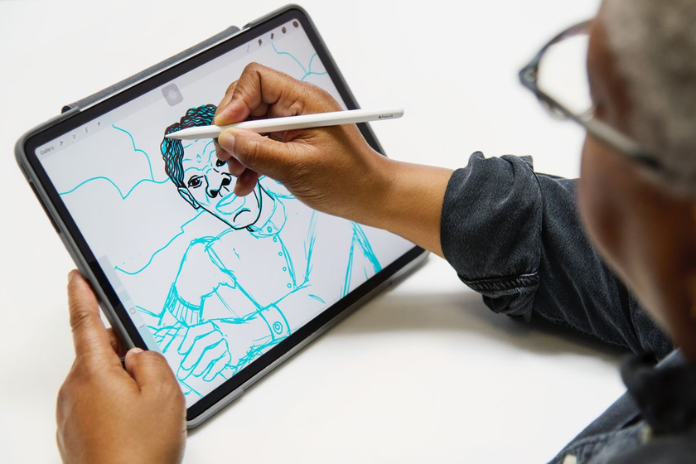
For certain users, connecting the Apple Pencil (2nd Gen) may be unfamiliar. Strong magnets in the stylus’ design allow it to attach to the edge of iPad models that are compatible, allowing the iPad to charge while in use.
When charging, the Apple Pencil (1st Gen) stands out in an awkward and vulnerable way; this seems much more natural and convenient. Make sure Bluetooth is on before pairing the gadget with your iPad. This is the device’s connection method.
- Place the iPad in portrait orientation and use the magnetic connector to fasten the Apple Pencil (2nd Gen) to the side.
- Press ‘Pair’ when the ‘Bluetooth Connection Request’ dialogue appears, and you’re done.
- Once more, it’s a good idea to give the pencil some time to charge before using it. Just remove the Apple Pencil from the top of the iPad’s display and put it back in to see the battery level. The Apple Pencil (2nd Gen) lacks a Lightning Port, in contrast to the Apple Pencil (1st Gen).
Also Read: Lost Your iPhone Passcode? Here’s How to Regain Access Without Restoring
What to do if Apple Pencil does not connect
The majority of the time, compatible devices can seamlessly connect to both the first and second generation of Apple Pencils. Here are several solutions to attempt in case the gadget is unable to link with your iPad.
First, make sure Bluetooth is turned on by going to the Settings. If the device appears in the Bluetooth settings’ ‘My Devices’ menu, hit the info icon and select ‘Forget this Device’ to indicate that the connection was not made correctly. Once finished, consider going through the previous steps again.
Restart your iPad and check that the Apple Pencil is correctly positioned in the Lightning Port or on the edge’s magnetic connector for the Apple Pencil (1st Gen) or Apple Pencil (2nd Gen), respectively, if the pairing option is not displayed.
Unless you have a broken Apple Pencil, in which case you should get in touch with Apple Support, it should connect with your iPad.
