Would you like to see or get your past orders from Amazon? You’ll learn that from this guide. Speaking of the order history, buyers and sellers can choose the dates they would like to see in the report, and the website will pull up and produce a CSV file with details about every order placed during that time frame.
On the Amazon website, a copy of the Order History Report can be downloaded and saved for convenience under Your Account. Now let’s look at how to access and download your order history from Amazon.
What Is Amazon Order History Report?
Order history informs customers about the status of their previous and ongoing orders. Customers may monitor updates on their online orders, including payment data, shipment, and delivery updates, thanks to this feature. Nonetheless, users can use the Order History Reports function to view the progress of their Amazon.com orders, including shipments, returns, and refunds.
A CSV file that may be opened in Microsoft Excel is included with this report. It’s simple to create an order history report: Navigate to Ordering and shopping preferences in Your Account, and then select Download Order Reports.
Are There Any Benefits of Viewing Amazon Order History Report?
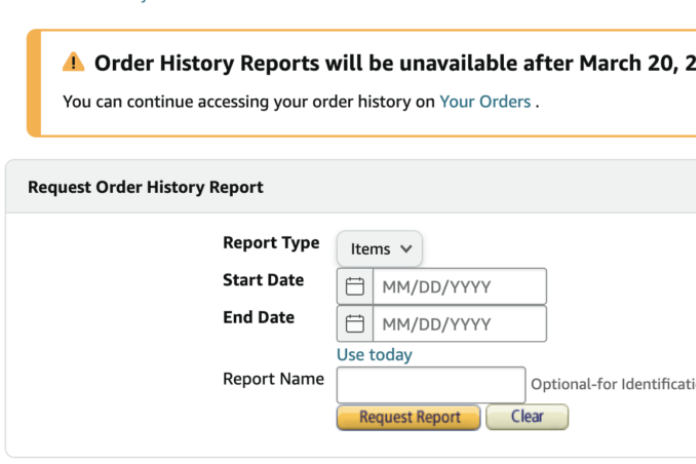
Order History Reports are required by both buyers and sellers. Order data not only records buying habits and preferences but also assists merchants in monitoring the methods by which their goods are bought. Sellers are able to monitor all of their orders and shipments in this manner.
The seller can track lost cargo more quickly. With this information, sellers may also develop more customized marketing campaigns for their target markets.
Order reports can be used by customers to monitor their Amazon purchases in the interim. This can be used to find out about vendors, delivery details, prices, and product specifics. You may also monitor your spending habits by looking at your order history.
Read More: How to Use iPhone Google Lens? A Step-By-Step Guide in 2023!
Here’s How You Can Keep Track of Your Amazon Orders 2023?
In the past, downloading your Amazon order history report was simple. There are two ways you can access your order history with the Amazon Shopping app for Android. The apps for iOS and Android are identical to one another. Using a desktop browser, click the Returns & Order link in the upper right corner of Amazon to examine your order history.
- Amazon Shopping is now accessible via the app.
- Next, press the Profile button located at the lower part of the screen.
- Press the “Your Orders” button on your screen.
As an alternative, you can view or download your Amazon order history by following the instructions listed below:
- Open the app for Amazon Shopping.
- Press the button with three lines on your screen.
- Click Orders in the window that pops up.
On the orders page, you may select from a few choices to access more information about your orders.
- By selecting Filter, you can arrange your orders according to the date or the kind of order.
- Tap Buy Again to swiftly make more purchases.
- Click on Search all orders to search your orders. Your filter selections, however, have no bearing on this search.
You can use the Your Orders page to make more purchases of your preferred Amazon items. Additionally, you can use their Order History Report function to view previous orders. This feature allows you to specify a time period’s beginning and ending dates, and Amazon generates a spreadsheet displaying all of the orders placed during that period.
You may simply keep track of your spending and the sellers you typically buy from by using this spreadsheet report. It’s a spreadsheet, so filtering and sorting it is simple.
If you own a business and need to keep track of your spending, you can use this for budgeting and tax purposes. If you would want to repurchase an item, you can use the Buy Again option on the Your Orders page.
How to View Your Amazon Order History on an iPhone?
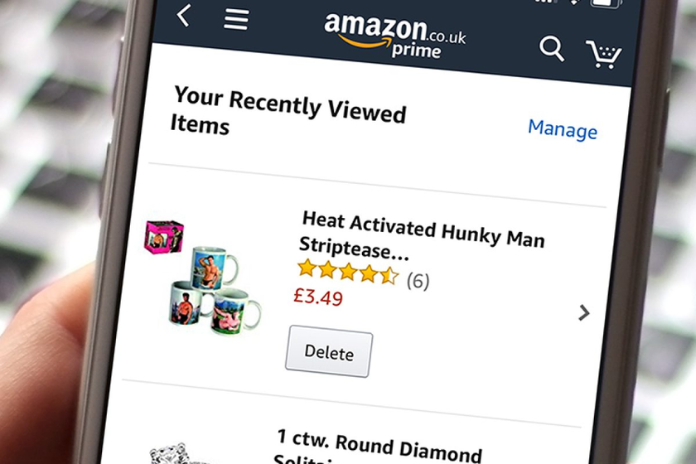
It’s well-known that you cannot access or download your order history using the Amazon app. Take these actions to examine your order history on Amazon.com:
- By going to Amazon.com, you can register for an Amazon account.
- Press the Accounts & Lists button under your name.
- After selecting Account from the drop-down menu, click Your Orders.
- The Your Orders tab displays a list of your most recent orders. Tapping the buttons labeled “Last 30 days” or “Past three months” immediately above the first order will allow you to browse other previous orders.
- Purchased orders from any time frame can be viewed.
Read More: Maximizing Your Online Shopping Experience with Fakespot!
FAQS
- Can an Amazon Order Be Removed from Your History?
An order cannot be entirely deleted from your history. It is not possible to remove a purchase that you made using your Account on Amazon. As a remedy in this situation, you might be able to archive your order history.
- What Causes My Archive to Be Empty, Please?
If your archive is empty, you may not have archived any orders. To locate your orders, navigate to the main Orders screen. If you’re having trouble finding your order, use the dropdown box to adjust the time period.
- Is the Purchasing History on Amazon Private?
Of course, yes. Your purchase history won’t be visible to anybody else unless they log into your Account.
Amazon Household is only available to teenagers who live with an adult. For adults in the household, the entire history of your purchases can be viewed on the Your Orders page.
- Is Order History Shared by Amazon Household?
Occasionally, indeed. If another adult runs a report in your household, it won’t display your purchase history on the Your Orders tab. If you are an adult member of Amazon Household, you may view the purchases made by teenagers in your household on the Your Orders page.
By clicking the dropdown menu under Your Orders in the upper left corner, you may choose which Account you want to see orders for. If you select your own Account instead of your teen’s Account, you will be able to see both your orders and your teen’s orders.
